Clone Data Logic from Cloud UI
Alert: Cisco has made the end-of-life (EOL) announcement for the Cisco Edge Intelligence.
Summary
Treating Data Logics as user-friendly tools accessible from the UI, rather than code, in a streamlined approach to scale the deployment of EI would bring benefits. This feature allows us to standardize data logics across various asset types, making it easier to duplicate and configure them in our cloud UI for improved efficiency.
To create clone data logic scripts:
- In the left menu, click Data Policies > Data Logics. A list of the Data Logic Policies appears.
- Find the data logic policy you want to clone and then, click Clone from actions column.
Clone Data Logic page appears.
Note: The page shows the information of the selected data logic policy.
- Modify the Data Logic Name.
- As per the requirement, add or delete Asset Types.
Note: Advanced Settings are read-only.

- Click Save. A success pop-up appears.
- Click Add Destination to add Data Destination details and click Save.
- Click Deploy.
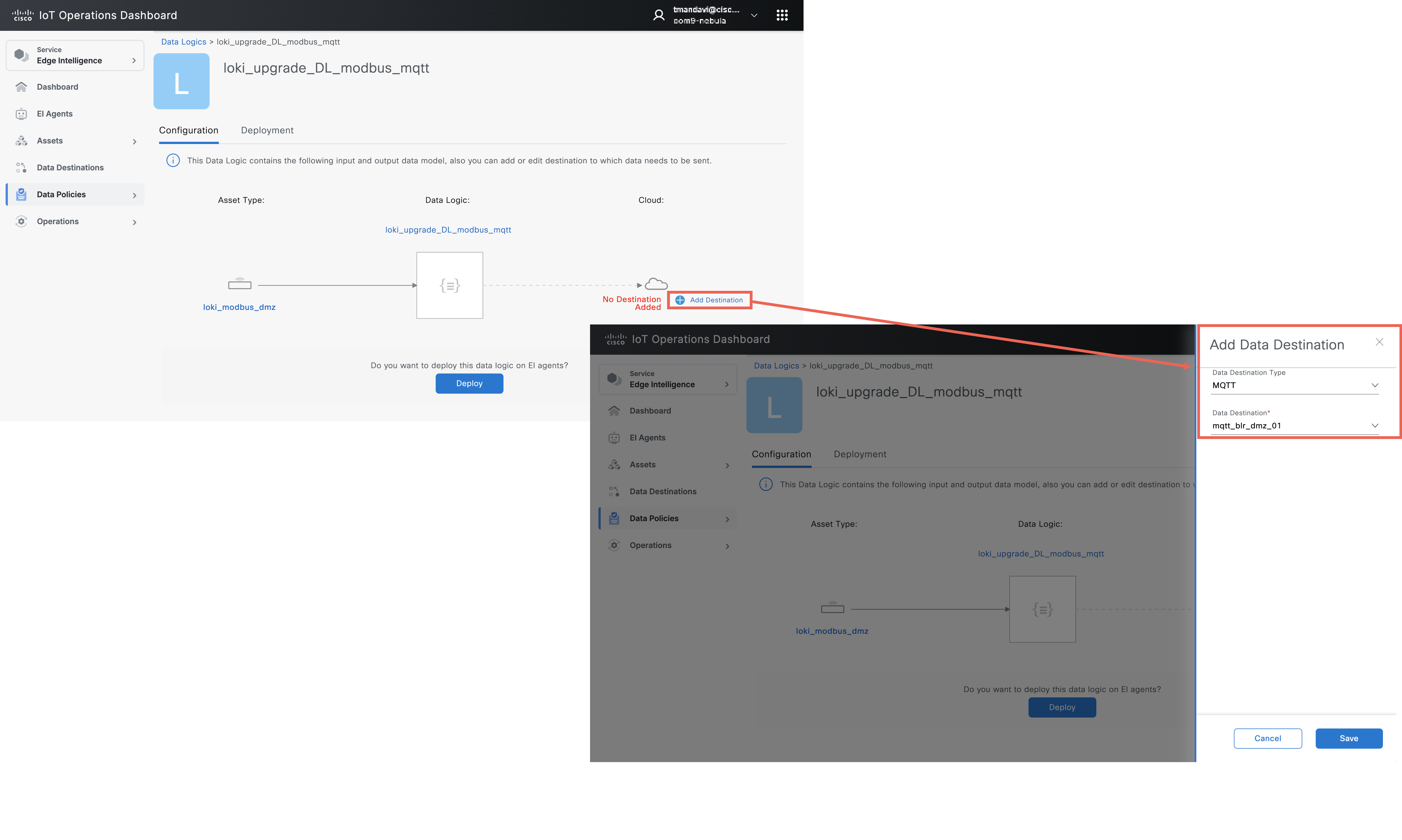
Limitations
- Runtime Options are read-only; no changes allowed.
- Below mentioned are the Runtime Options:
- Invoke on New Data
- Invoke Periodically
- Cloud to Device Command
- Invoke on New Data
- Below mentioned are the Runtime Options:
- Output Logic Data Model is read-only; no changes allowed.
- The script remains unchanged as well.
- You cannot debug the scripts/DL, but you can make direct updates and publish them.
- While cloning, if the asset configuration is changed to another asset, regardless of whether it's the same or a different connector type, the user must manually map the asset instance to the agent; otherwise, the agent won't appear on the deployment page.
- If the Data logic is not generic (for example, if it includes direct attribute reading in the script), changing the asset configuration during cloning may result in deployment failure with a JavaScript error message.
- During cloning, users cannot directly edit the Data logic script or modify runtime options. They still need to use the VS Code extension for these changes.