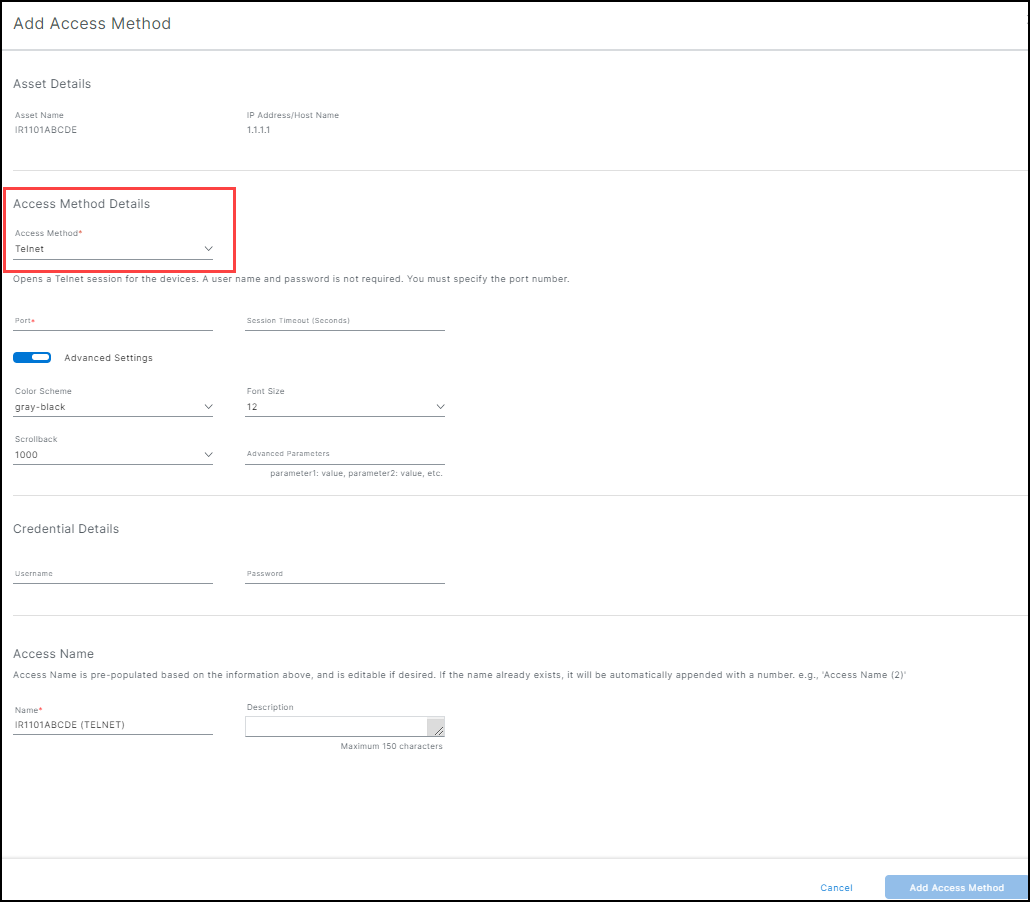Telnet access method
To configure an Telnet access method:
- From the Services panel, choose Secure Equipment Access > System Management > Network Devices.
- Open the Network Device Details screen and click on a device name that is listed in the Assets table to open the Asset Details page.
Note: For detailed information on adding Assets, see Add Network Devices and Assets to a group.
- Click Add Access Method.
- Choose Telnet from the Access Method list.
- Type in port number of the asset device.
- (Optional) Type in the session timeout in seconds.
Advanced Settings: Complete the advanced setting based on the Access Method chosen.
- Color Scheme: The color scheme used in the terminal session default is gray-black.
- Font Size: Choose the size from the drop-down list. The default is 12 pt. (The range is: 10, 12, 14, 18, 24, 36 pts.)
- Scrollback: Provides the maximum size of the limit for the terminal scrollback buffer limit. The default value is 1000.
- Advanced Parameters: Provides extra information on the access method.
Credential Details
Note: Sending credentials to Cisco devices is not supported for security purposes.
- Type in a valid username.
- Type in a valid password.
Access Name: Access Name is pre-populated based on the information above and is editable, if desired. If the name already exists, it will be automatically appended with a number. For example, Access Name (2).
Name: The pre-populated or customized name.
Description: Maximum character limit is 150.
When the access method is complete, click Add Access Method.
Return to the SEA main menu and choose Access Management to give users access to the remote sessions where the appropriate access method(s) reside.