Onboard Bridge
Alert: Cisco has made the end-of-life (EOL) announcement for the Cisco Industrial Asset Vision (IAV).
Click Onboard Sensor/Bridge.
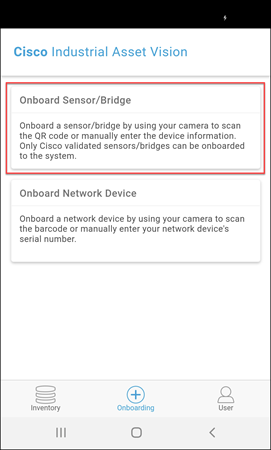
Scan the QR code present on the bridge or enter the DevEUI manually.
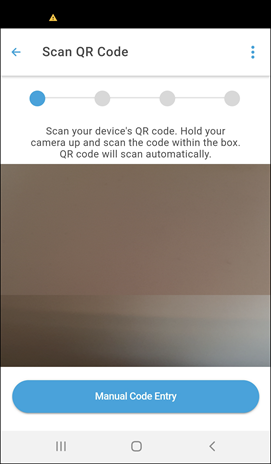
OR

Once the bridge is identified its details along with the bridge inputs are displayed. The configured inputs are shown against the analog and digital inputs. If an input is not configured, nothing is shown against the analog/digital input. Click Next.
Note: Click on Help me with wires to know more about the bridge wiring.
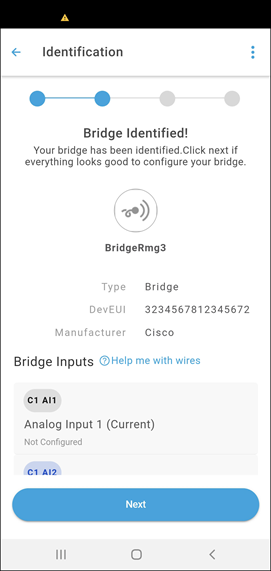
Enter the bridge name. Select a level in the Assign an Org Hierarchy drop-down box to which the bridge has to be assigned. The hierarchy shows the levels to which you have access to in bold. The other levels are disabled (grayed out). You can also use the Search field to search for the required level. Start typing to narrow down the search.
Note: Bridges cannot be assigned to an asset; they can only be assigned to an organization hierarchy level.
Select the template from the Apply Template (Optional) drop-down to which the bridge should be assigned. This step is optional. In case the user does not choose a template, the bridge will get associated with the default template that is present for the onboarded bridge.
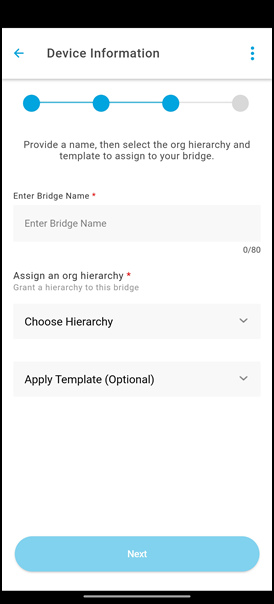
Click Next.
Tap, hold, and then drag the marker to change the bridge location. Click Next.
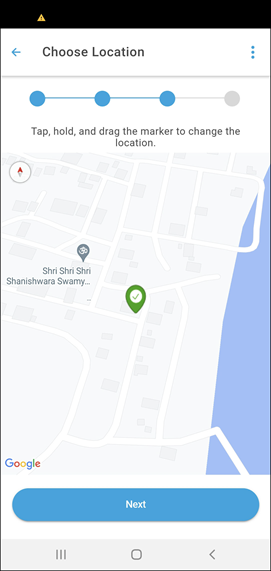
Once the bridge is configured, you have to turn on the bridge. When IAV receives the bridge data, its state changes and the data is displayed. Click Done.

Note: If you try to onboard a bridge that has already been onboarded, the following message is shown- "Device is already onboarded".
In the bridges Inventory tab, you can select an organization level, and based on this selection, the list of bridges is displayed. To select an organization level, click Global on the top right of the screen and select a level displayed below.
Click on a bridge to view its details and summary. Bridges can have alerts associated with them. Brides with one or more alerts are indicated with a
 . Click on a Bridge name to view its details. Select Show Alerts on top of the screen to view all the alerts for that bridge. The number on the alerts bar indicates the active alerts count.
. Click on a Bridge name to view its details. Select Show Alerts on top of the screen to view all the alerts for that bridge. The number on the alerts bar indicates the active alerts count.