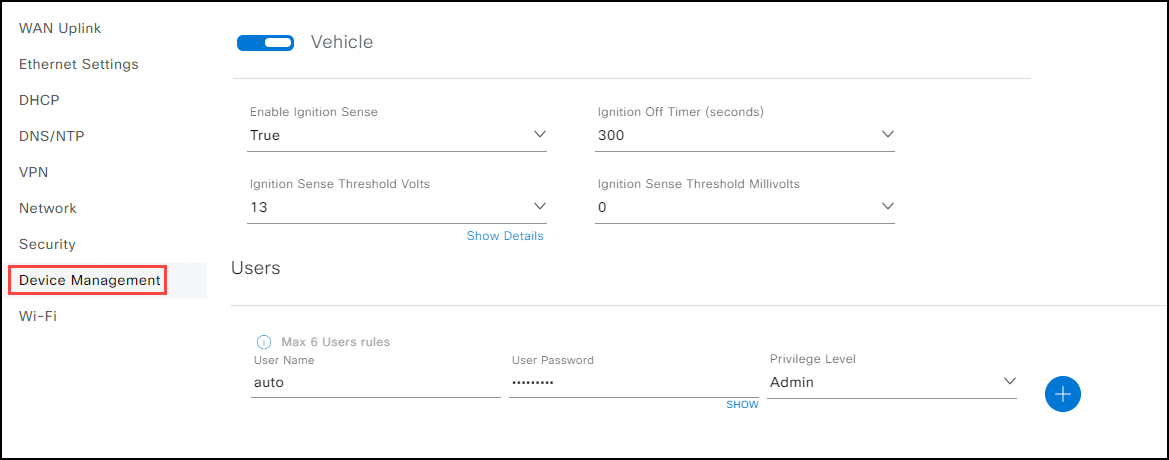Device Management
Alert: Cisco has made the end-of-life (EOL) announcement for the Cisco Edge Device Manager (EDM).
Note:
- The Device Management section is not present in the IR800. (Instead, Managing Users is located in the User Management section of the IR800 base form and is identical to the Users section presented in this topic.
- Both the IR1101 and IR1800 provide have Auto Recovery and Users functionality. Only the IR1800 series provides a Vehicle section (for Vehicle/Ignition for the IR800 router, see Device Settings.
Auto Recovery (IR1101 and IR1800) The IR1101 and IR1800 modems have an Auto Recovery feature that, when enabled, reset and register your device if both the connection to the Primary IP and Secondary IP Tracking Address and to IoT OD is lost. The auto recovery section has six fields where you can configure the type of recovery process you need to have.
Note: If the internet connection is stable, but connectivity to IoT OD is lost, normal functioning of the device is unaffected.
Field Descriptions:
Note: You can also tailor the settings for Hardware reset timer, Enable Hardware Reset, and Enable Router Reload to only affect specific devices.
Enable Auto Recovery: (True/False) Setting the Auto Recovery feature to False (default setting) disables the feature. Setting the auto recovery to True activates the feature and allows you to select the recovery method that best fits your needs using the other fields. In addition, when the auto recovery feature is set to True, the built-in recovery functionality automatically attempts to reload the cellular modems and refresh the WAN interface IP addresses when the device loses Primary IP and Secondary IP Tracking Address connectivity.
Enable Router Reload: (True/False) Setting the Router Reload function to False (default setting) does not force the router to reload when connectivity to the Primary IP and Secondary IP Tracking Address is lost. Selecting True forces the router to periodically reload (every two hours) in order to recover connectivity to the Primary IP and Secondary IP Tracking Address.
Primary Tracking IP Address: The Primary IP address used by the device to confirm connectivity, for auto recovery feature. Set the IP address to meet your requirements.
Secondary Tracking IP Address: The Secondary IP address used by the device to confirm connectivity, for auto recovery feature. Set the IP address to meet your requirements.
Enable Hardware Reset: (True/False) False (default setting) shows that this feature is disabled. Selecting True forces the device to wipe out the existing router configuration, performs a PnP reset, and re-registers it to IoT OD. This action occurs when the timer expires and there is no Primary IP and Secondary IP Tracking Address connectivity and both.
Hardware Reset Timer: (Default setting 12 hours) Provides a number of pre-set times (12 hours, 1 - 7 days in one-day increments). If the Enable Hardware Reset field is set to false (default), there is no need to set the Hardware Reset Time. The value is the amount of time the router waits when it loses Primary IP and Secondary IP Tracking Address connectivity and both auto recovery process forces the device to wipe out the existing configuration, performs a PnP reset, and device re-registers to IoT OD (when connectivity is established) as a new unconfigured device. Once device registers to IoTOD, device will get appropriate configuration as configured on IoTOD.
To activate and configure auto recovery:
- Select True to enable auto recovery.
- (Optional) Select to Enable Router Reload.
- (Required) Enter the Primary Tracking IP Address.
- (Optional) Enter the Secondary Tracking IP Address.
- (Optional) Set the Enable Hardware Reset to True if you want to clear the existing configuration on the router and force the router to re-register to IoT OD.
- (Optional) Select the time interval for the router.
Note: If the Enable Hardware Reset field is set to false (default), there is no need to set the Hardware Reset Time.
- Click Save. A success notice opens at the bottom right.
Device Management screen: Auto Recovery disabled and enabled

Vehicle (IR1800 only): This section displays the following parameters of ignition sensing:
- Enable Ignition Sense: Enables the IR1800 to "sense" state of the vehicle ignition (on or off) through the voltage level.
- Ignition Off Timer (seconds): Sets the time, in seconds, before the IR1800 begins to initiate the shutdown sequence. The default value is 300 seconds. The maximum time span allowed is 32,400 seconds.
- Ignition Sense Threshold Volts: Provides the threshold where the IR1800 "senses" the voltage limit that initiates operation or shutdown. The range is 9-36 volts. >Note: The IR1800 can be powered directly by the OBD-II interface that provides a 12V (or 24V) power source.
- Ignition Sense Threshold Millivolts: Provides greater granularity in the range for the IR1800 to operate or shutdown. The range is 0-999 millivolts.
To configure vehicle settings:
- Select True to initiate Enable Ignition Sense.
- Type the Number of Seconds in the Ignition Off Timer field. (The default value is 300 seconds)
- Type the number of Volts in the Ignition Sense Threshold field. (The default value is 13.)
- Type the number of Millivolts for the Ignition Sense Threshold Millivolt field. (The default value is 0.)
- Click Save. A success notice opens in the bottom right.
Users (IR800, IR1101, and IR1800): This section allows you to enter up to six users:
- User Name: Allows you to enter a User name. (Used to log into the IR1800 device using different access methods such as SSH, Telnet, RDP, Net App, etc.)
- Password: Allows you to enter a Password (Field constraints depend on the organization's policy.)
- Privilege Level: Allows you to enter the privilege level for either Admin users (level 15 in CLI) or User privileges (level 3 in CLI).
To set user information:
- Enter a User Name.
- Enter a Password.
- Select a Privilege Level: Admin or User.
- Click Save. A success notice opens in the bottom right.
Device Management screen