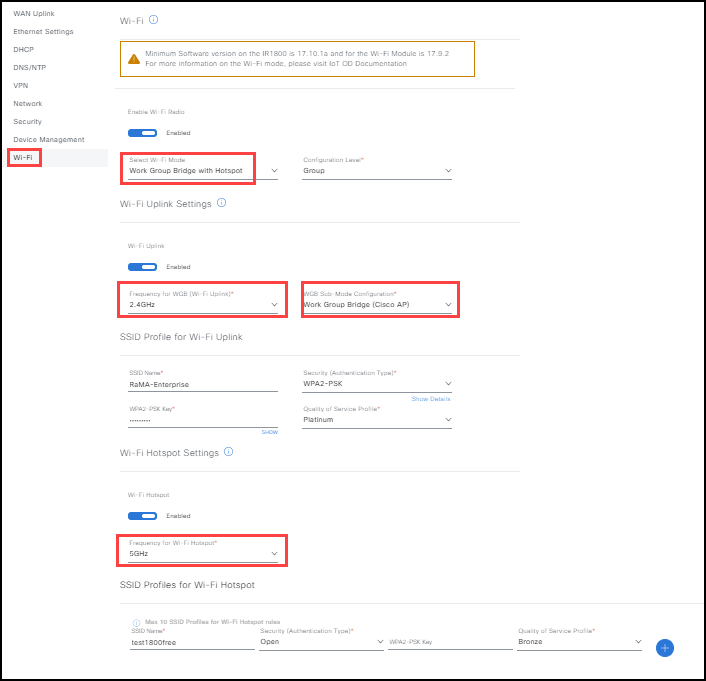Wi-Fi
Alert: Cisco has made the end-of-life (EOL) announcement for the Cisco Edge Device Manager (EDM).
Note: IR829 devices have Wi-Fi capability, but do not have Wi-Fi Controller capability. The IR829 has Workgroup Bridge (WGB) and Hotspot capability similar to the IR1800 series devices. Use this topic when configuring Wi-Fi for IR829 routers.
IMPORTANT:
- IR1800 Wi-Fi Controller mode, WGB, or WGB with Hotspot on IoT OD are only supported on IR1800 software version IOS-XE 17.10.1a and above. In addition, for WGB the Wi-Fi6 pluggable module firmware version is 17.9.2 or above. (See banner on IoT Operations Dashboard Wi-Fi module screen.)
- When you are configuring the IR1800 from IoT OD, you cannot use the Wi-Fi module. If you are using the Wi-Fi module, the configuration from the IoT OD will fail.
- Wi-Fi settings cannot be configured using Extended Form.
Note: For instructions on setting up WAN Uplinks to support Wi-Fi, refer to the directions provided in the WAN Uplink settings.
Controller Mode (CAPWAP)
The access point treats the controller as a wireless client to extend the reach to other wireless devices. For more information on WLAN controllers see, WLAN Controllers and Campus LAN and the Wireless LAN Solution Design Guide.
Note:
- Before onboarding an IR1800 device, set the Wi-Fi module to controller mode. Once onboarding completes, the IR1800 device receives an IP address through DHCP option 43 that points the signal to the appropriate controller. When the link to the correct controller is established, the wireless LAN controller (WLC) manages it.
- The IR1800 must be running the minimum software version:
- IOS-XE version 17.10.1a
- Wi-Fi Module it is 17.9.2
- eCVD 1800 template version 2.4 or above
Wi-Fi Controller Mode Section Field Descriptions:
- Enable Wi-Fi Radio: Use this setting to enable IR1800 Wi-Fi radios.
- Select Wi-Fi Mode: On the eCVD IR1800, select either the Cisco WGB or the Controller capability of the router. If you are using WGB, the WAN's access points that are in workgroup bridge mode can "associate" to other access points as clients and provide network connections for those specific devices connected to Ethernet ports. Both WGB and Controller modes are available to the IR1800.
- Primary Controller IP: The IP Address for the Primary controller.
- Secondary Controller IP: The IP Address for the Secondary controller in case there is loss of signal.
To configure Controller Wi-Fi access for your network:
- Enable Wi-Fi Radio.
- Select Controller as the Wi-Fi mode.
- Enable Wi-Fi Mode Settings.
- (Required) Enter the Primary Controller IP. (Note: Please ensure that all antennas necessary are installed in the right ports of the Wi-Fi module.)
- (Optional) Enter the Secondary Controller IP.
- Click Save. A success notice opens in the bottom right.
Wi-Fi screen: Wi-Fi Radio Enabled and Controller Wi-Fi Mode selected
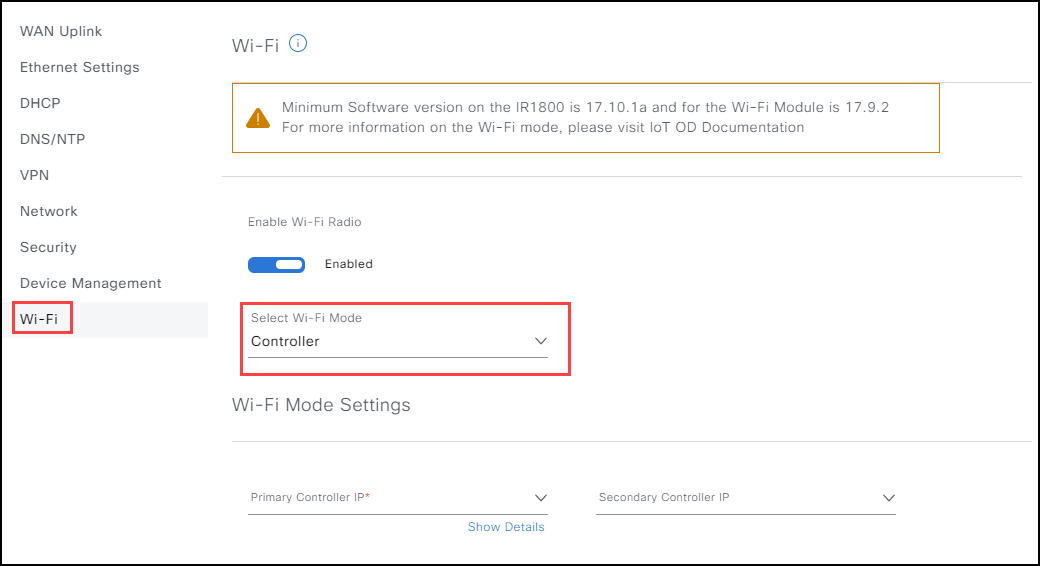
Workgroup Bridge Mode (WGB)
Workgroup Bridge (WGB) mode provides wireless access connectivity to wired clients by establishing a single, wireless connection to a Remote Access Point (RAP). The access point treats the WGB as a wireless client. For more information about Cisco Workgroup Bridges, see Using Cisco Workgroup Bridges.
Use WGB as a WAN uplink when you meet the following criteria:
- The IR1800 is running on firmware 17.10.1a or above.
- The Wi-Fi6 pluggable module is 17.9.2 or above.
- The eCVD 1800 template version 2.4 version or above.
- The WAN Uplink is set to WGB mode. Ensure WGB is selected with another Uplink mode (at least another WAN Uplink is selected with the WGB).
- Wi-Fi settings must be set to WGB mode, along with the SSID and PSK for the Wi-Fi network.
Note:
- Default VLAN ID for a legacy configuration group is 50 for a standard configuration group is 948. These default values cannot be edited or updated.
- When WGB is used, the IR1800 receives an IP address through DHCP on VLAN 50 for a lLegacy configuration group and 948 for a standard configuration group. (The DHCP server must be configured on the upstream device where the RAP connected.)
- The Cisco WGB can support up 20 wired clients.
When the configuration is complete, all traffic, including management traffic, is forwarded over the WAN Uplink in the order selected on the WAN Uplink page.
Wi-Fi section field descriptions for WGB:
- Wi-Fi Radio: Use this setting to enable IR1800 Wi-Fi radios.
- Wi-Fi Mode: A drop-down list that lists the available Wi-Fi modes.
- Wi-Fi Uplink (WGB) SSID: The SSID (Service Set Identifier) is the name of your wireless network, also known as Network ID used by the IR1800 to onboard Wi-Fi6 AP to connect to the network. You must use the password to connect to the SSID.
- Wi-Fi Uplink (WGB) Pre-shared Key: Pre-shared Key (PSK) is the password for the wireless network.
To configure WGB Wi-Fi access for your network:
- Enable Wi-Fi Radio.
- Select WGB as the Wi-Fi mode.
- Enable Wi-Fi Mode Settings.
- (Required) Enter the Wi-Fi Uplink SSID. (Note: Please ensure that all antennas necessary are installed in the right ports of the Wi-Fi module.)
- (Required) Enter the Wi-Fi Uplink Pre-shared Key.
- Click Save. A success notice opens in the bottom right.
IR1800 eCVD Wi-Fi screen: Wi-Fi Radio Enabled and WGB Wi-Fi Mode selected
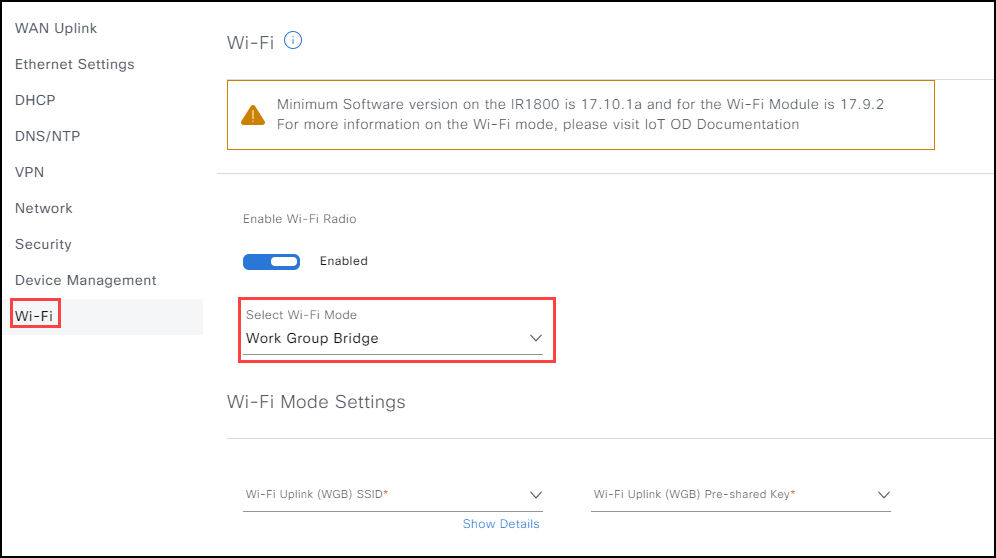
Wi-Fi6 module not set to WGB mode error
This section is to provide troubleshooting information when this error is encountered in the Event Log after onboarding an IR1800 device with Wi-Fi in WGB mode.
Problem:
- After setting the Wi-Fi6 module in WGB mode for an IR1800 device and then attempting to onboard the device with Wi-Fi enabled in WGB mode. The device onboarding fails with event log alert Wi-Fi6 module not set to WGB mode. (See figure.)

Solution:
- Check the current Wi-Fi6 mode using the CLI search for show platform hardware subslot 0/3 module device "od ap mode" is displayed on IR1800 device. If this action returns, an Access Point (AP) runs in CAPWAP mode message, then reload the Wi-Fi6 module using the CLI hw-module subslot 0/3 reload statement.
- Once the Wi-Fi6 module boots up, re-run the CLI show platform hardware subslot 0/3 module device "od ap mode" to verify that the Access Point runs in WGB mode and then push the configuration.
For more information on changing Wi-Fi modes, see "Wi-Fi mode conversion" and use the following credentials.
- Username: Cisco1
- Password: GigabitEth01!
- Enable password: AppleTree01@
Workgroup Bridge + Hotspot
The Workgroup Bridge Hotspot (WGB + Hotspot) is a complementary mode that provides a wireless bridge between Cisco Networks and non-Cisco Networks. For more information about Cisco Workgroup Bridges, see Cisco Industrial Wireless Workgroup Bridge and Universal WGB Deployment Guide.
Use WGB+Hotspot as a WAN uplink to connect to a wireless client when you meet the following criteria:
- Wi-Fi module firmware version must be 17.11.1 or later.
- The eCVD 1800 template must be 2.5 version or later.
- Wi-FI mode must be set to WGB manually. For more information on changing Wi-Fi modes, see Wi-Fi mode conversion.
- Based on the Wi-Fi PID ordered, default firmware version and default mode can be different on the Wi-Fi6 module. For more information, see Upgrading the Firmware on the Cisco Wi-Fi Interface Module.
Universal WGB (uWGB) versus WGB
- Workgroup Bridge (WGB) mode provides wireless access connectivity to wired clients by establishing a single, wireless connection to a Cisco Remote Access Point (RAP). The uWGB upstream wireless connection will be to a third-party RAP.
- uWGB mode only supports a bridge-assigned MAC address wired client to an AP or Controller network. When the Wi-Fi device is in uWGB mode, only one wired client can be connected behind it. The uWGB mode does not support multiple VLANs.
- If using uWGB, you cannot utilize the WGB+Hotspot option. You can only use Hotspot with WGB Sub-Mode Configuration. For other limitations and restrictions on using WGB and uWGB, see Cisco Industrial Wireless Workgroup Bridge and Universal WGB Deployment Guide.
Note:
- Open or PSK are the two authentication methods for SSIDs. (Radius-based authorization is not supported in this release.)
- Use Cellular or Ethernet option when onboarding the device. When onboarding the IR1800 device you must first ensure that the Wi-Fi module is plugged in and that you initiate the WAN Uplink using either Cellular1, Cellular 2, or Ethernet. Once the WAN uplink is established, then you can switch to WGB mode.
- The IR1800 device enables you to select 5GHz for either the Wi-Fi Uplink frequency or for the Hotspot frequency, but you can select 2.4GHz for both Uplink frequency and Wi-Fi Hotspot. For more information on Uplink and Hotspot frequencies, see Mapping modules for IR devices and Monitoring network device status.
- When uWGB is selected as a sub-mode, Hotspot cannot be enabled.
- WGB + Hotspot can support up to 10 SSIDs.
WGB with Hotspot Mode Field Descriptions:
Wi-Fi Uplink:
- Frequency for WGB (Wi-Fi Uplink): Can either be 2.4 GHz or 5GHz depending on the Wi-Fi Uplink frequency selected.
Note: You can select 5GHz for either the Wi-Fi Uplink frequency or for the Hotspot frequency. You can select 2.4GHz for both Uplink frequency and Wi-Fi Hotspot. For more information on Uplink and Hotspot frequencies, refer to Cisco Catalyst IR1800 Rugged Series Router Software Configuration Guide.
- WGB Sub-Mode Configuration: Options are Work Group Bridge (WGB) or Universal WGB (uWGB).
Note: If you select uWGB you cannot enable Wi-Fi Hotspot.
SSID Profile for Wi-Fi Uplink:
SSID Name (The SSID (Service Set Identifier): You must enter an SSID name.
Security (Authentication Type): There are two options:
- Open: (No password needed)
- WPA2-PSK: A PSK needs to be entered.
WPA2-PSK Key: Usually provided by the Internet Service Provider. (The Key cannot be less than eight characters.)
Quality of Service Profile: The level of Quality of Service (Platinum, Gold, Silver, or Bronze)*.
Wi-Fi Hotspot:
- Frequency for Wi-Fi Hotspot: Can either be 2.4 GHz or 5GHz.
Note: You can select 5GHz for either the Wi-Fi Uplink frequency or for the Hotspot frequency. You can select 2.4GHz for both Uplink frequency and Wi-Fi Hotspot. For more information on Uplink and Hotspot frequencies, refer to Cisco Catalyst IR1800 Rugged Series Router Software Configuration Guide.
SSID Profiles for Wi-Fi Hotspot: You can create up to 10 profiles for a hotspot.
SSID Name: The SSID (Service Set Identifier) is the name of your wireless network, also known as Network ID used for clients to connect to the Access Point for the wireless network.
- Security Profile: This parameter allows either a secure profile using a WPA2-PSK Key, or an unsecured profile using the Open option.
- WPA2-PSK Key: This is the Pre-shared Key for the user profile.
- QoS Profile: The level of Quality of Service (Platinum, Gold, Silver, or Bronze)*.
Note: * The QoS Levels Platinum, Gold, Silver, and Bronze provide levels of "policing" for optimum traffic management service given network constraints. Platinum level allows the most liberal "policing" to all forms of network traffic for maximum bandwidth for maximum speed and performance (gaming, streaming video and audio, texts, etc.). Gold level provides a stricter level "policing" of network traffic with less bandwidth, speed, and performance (streaming video and audio). Silver level allows even stricter "policing" of network traffic for even more limited bandwidth, speed, and performance (internet browsing), and finally Bronze level allows the strictest "policing" of network traffic for very limited bandwidth speed and performance. (fax transmissions, etc.)
To configure Work Group Bridge with Hotspot Wi-Fi access for your network
- Enable Wi-Fi Radio.
- Select Work Group Bridge with Hotspot as the Wi-Fi mode.
- (Required) For the Configuration Level select Group or Device.
Note: The configuration process is the same for either Group or Device. The UX changes when Device is selected.
- (Optional) Enable Wi-Fi Uplink in the Wi-Fi Uplink section.
Note: If Wi-Fi Uplink is disabled, you can only configure Wi-Fi Hotspot, but if Wi-Fi Uplink is enabled, you can configure both Uplink and Hotspot.
- Select either 2.4GHz or 5GHz for the Frequency for WGB Wi-Fi Uplink.
Note: If Wi-Fi Uplink is enabled and 5GHz has been selected for the Wi-Fi Uplink frequency, then you can only select 2.4GHz for the Hotspot frequency. If 2.4GHz is selected for the Uplink frequency, then you have the option to select either 2.4GHz or 5GHz for Wi-Fi Hotspot.
- (Required) Select either Work Group Bridge (WGB) or Universal WGB (uWGB) for the WGB Sub-Mode Configuration.
- Select either 2.4GHz or 5GHz for the Frequency for WGB Wi-Fi Uplink.
Note:
If uWGB is selected as the uplink option, you cannot use the Wi-Fi Hotspot Settings option.
The IR1800 device cannot support both Hotspot and Uplink SSIDs being set at 5GHz frequencies. The IR1800 device can support both Hotspot and Uplink SSIDs being set at 2.4GHz. If you try to configure both Hotspot and Uplink to 5GHz, you will get an error message.
- (Required) In the SSID Profile for Wi-Fi Uplink section, enter an SSID Name.
- (Required) Depending on your configuration requirements, select either WPA2-PSK or Open (no PSK) for the Security (Authentication Type).
- (If WPA2-PSK is selected) Enter the WPA2-PSK Key.
- Select a Quality of Service Profile (Bronze, Gold, Platinum, or Silver*).
- (If uWGB has not be selected as a Sub-Mode) Enable Wi-Fi Hotspot.
Note: If Wi-Fi Uplink is disabled, you can only configure Wi-Fi Hotspot, but if Wi-Fi Uplink is enabled, you can configure both Uplink and Hotspot.
- (Required if Wi-Fi Hotspot is enabled) Select 2.4GHz or 5GHz from the drop-down list.
- Configure SSID Profiles for Wi-Fi Hotspot. (You can add up to 10 profiles.)
- Enter the SSID Name.
- Select None or WPA2-PSK for the Security Authentication Type.
- Enter the WPA2-PSK Key.
- Select the QoS Profile (Bronze, Silver, Gold, Platinum*).
Note: The IR1800 device cannot support both Hotspot and Uplink SSIDs being set at 5GHz frequencies. The IR1800 device can support both Hotspot and Uplink SSIDs being set at 2.4GHz. If you try to configure both Hotspot and Uplink to 5GHz, you will get an error message.
- Click Save. A success notice opens at the bottom right.
Wi-Fi screen: Wi-Fi Radio Enabled with WGB with Hotspot Mode selected along with WGB for Wi-Fi Uplink