Create Configuration Group
Alert: Cisco has made the end-of-life (EOL) announcement for the Cisco Edge Device Manager (EDM).
A configuration group allows you to apply the similar configuration template to a group of network devices sharing the same device type. When you add a network device to a group, the corresponding group template is applied to that device. You select a template when you create the group. You can use Cisco-provided default templates as-is, or copy/modify them, as required. Any changes to the template, applies to all devices in the group. All devices within a group must be of the same device type. Configuration groups are classified based on the Device Type and Group Type (not applicable to new organizations created on or after July 1, 2023). Device types include IR1800, IR1101 and IR1800 model series. The following are the two Group Types:
Standard (Recommended) - Choose this group type to configure the eCVD (Cisco Validated Design) through CLI. Use this option to add and customize a new configuration for the group.
Legacy - Choose this group type to configure the eCVD with the existing templates that have basic default settings provided by IoT OD.
IMPORTANT: You cannot convert one group type to the other once it is created.
Note
- The group-level configuration settings always take precedence over a single device-level configuration.
- To enable a setting to be changed for individual devices, select the option Provide setting per device at group level configuration.
- Only fields that have Provide setting per device setting at the group level can be modified for a single, device-level configuration. See Edit the config for a specific network device.
Creating a Configuration Group
Click Configuration > Groups.
Click Create Group.
Specify the following parameters:
Group Name: Enter a relevant name.
Group Type: (Not applicable to new organizations created on or after July 1, 2023.) Specify the group type. It can be one of the following:
Note: You cannot convert one group type to the other once it is created.
- Standard (Recommended) - Choose this group type to configure the base configuration settings through CLI. Use this option to add and customize a new configuration for the group.
- Legacy - Choose this group type to configure using the Cisco-provided eCVD template that is accompanied by the default bootstrap configuration template. The bootstrap template has the bare minimum configuration required to establish connectivity between OD and the device.
- Standard (Recommended) - Choose this group type to configure the base configuration settings through CLI. Use this option to add and customize a new configuration for the group.
Device Type: Displays the device model such as the IR1101 or IR1800 series. Each device type has a different set of features that can be configured.
Note: Each group is specific to one device type. Device type cannot be changed for the group, once the group is created.
Base Template: (Not applicable for Standard Group Type). The configuration based on the Cisco-provided eCVD template applies to all network devices added to the group. For Legacy Group Type: Select the template from the drop-down. It can be one of the following options:
- The default template, such as default-ios, provides basic configuration functionality that helps the device connect to the OD and be managed through it.
- The eCVD templates provide a form-based user interface that enables you to get your IoT OD deployments up and running. You can also modify the eCVD templates to create more customized templates. See Create Custom Templates for more information.
Group Description: (Optional) Provides a relevant description for the devices and configuration of the group.
Click Create to create the group or Cancel to exit without saving. Click the Group tab to see your new group listed.
On creating the device group, you must proceed to configure the device group settings to complete the onboarding process. For details, see Edit Configuration Group.
Create Configuration Group (After July 1st)
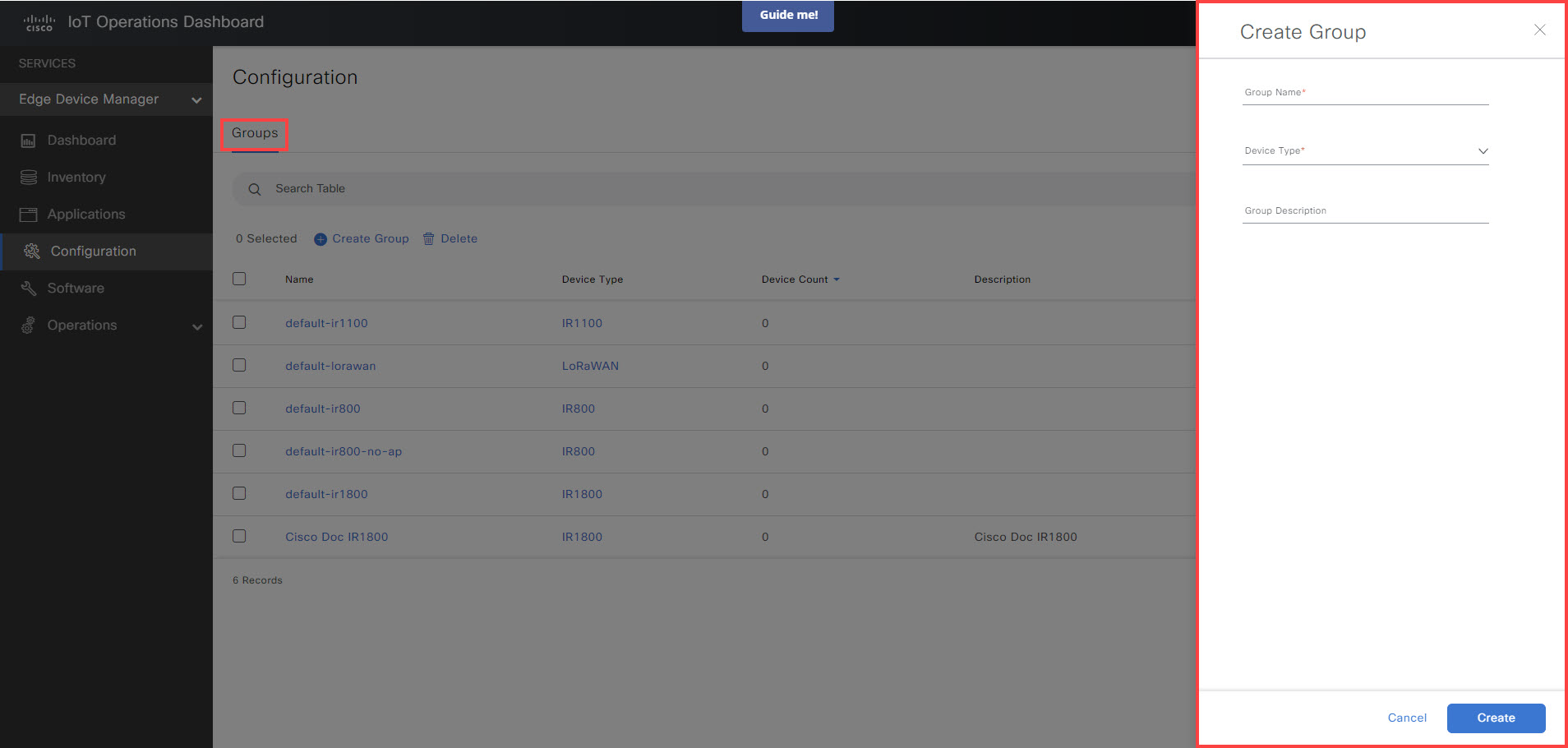
Create Configuration Group (Before July 1st)
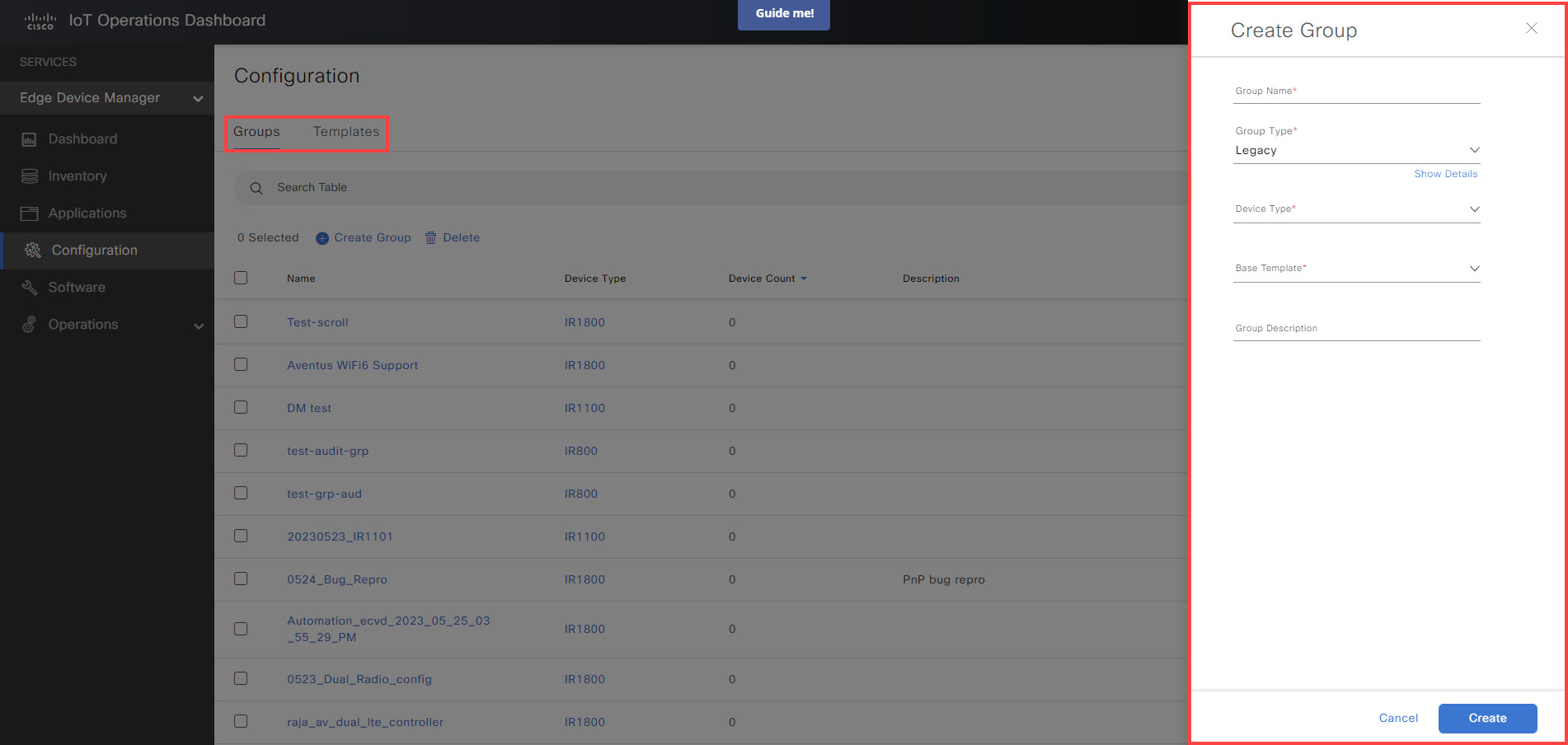
Creating a Clone of a Configuration Group
You can create an exact copy of an existing configuration group. To clone a group:
- Click
 in the group row under Actions column and then click Clone.
in the group row under Actions column and then click Clone.
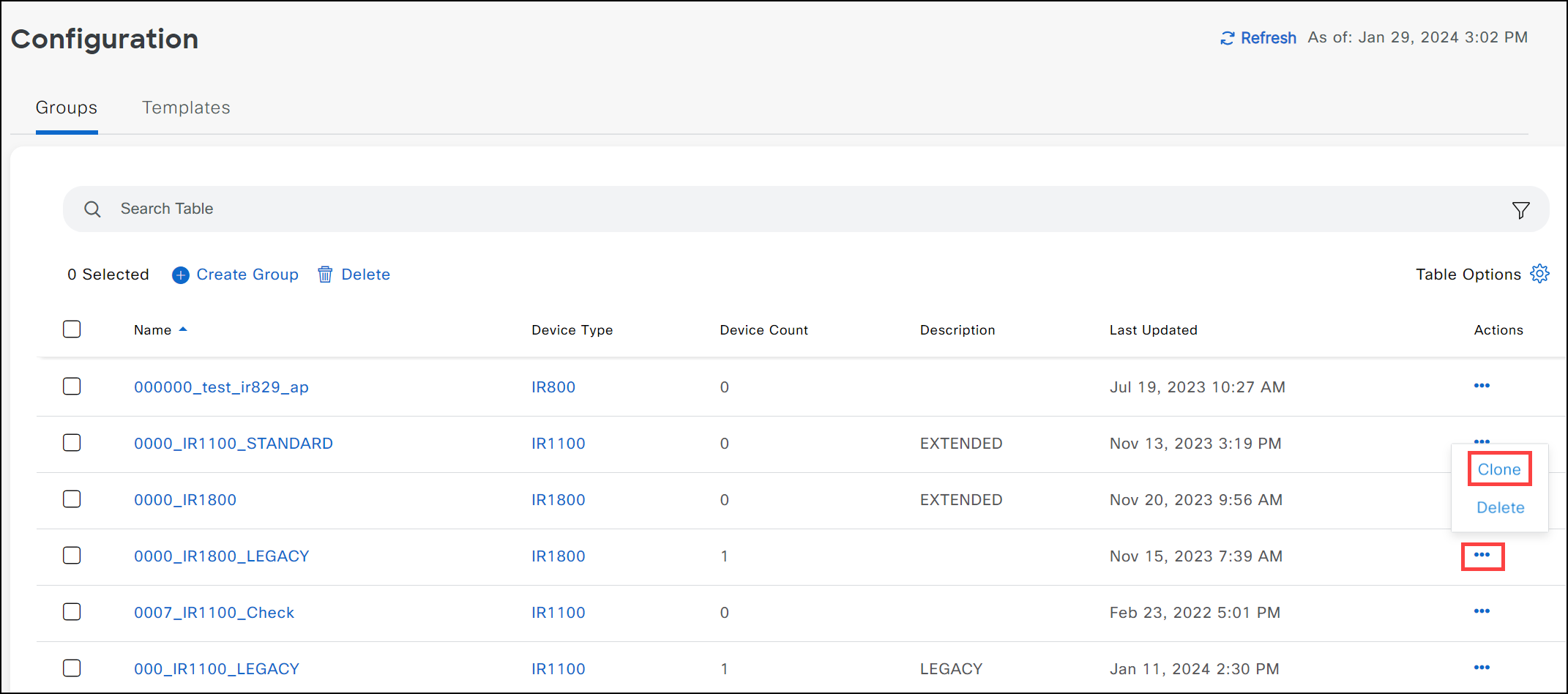
- Enter an appropriate name for the cloned group. By default, the name will be "current name of the group Clone". For example, if the current group name is IR829 Legacy, the default name for its cloned group will be IR829 Legacy Clone.
A copy of the configuration group is created with the same data as the original group. You can also create a clone of a cloned group.
Deleting a Configuration Group
Note: You cannot delete a configuration group that has devices associated with it.
- Click Configuration > Groups.
- Select one or more Groups and click Delete. You can also delete a single group by clicking in the group row under Actions column and then clicking Delete.
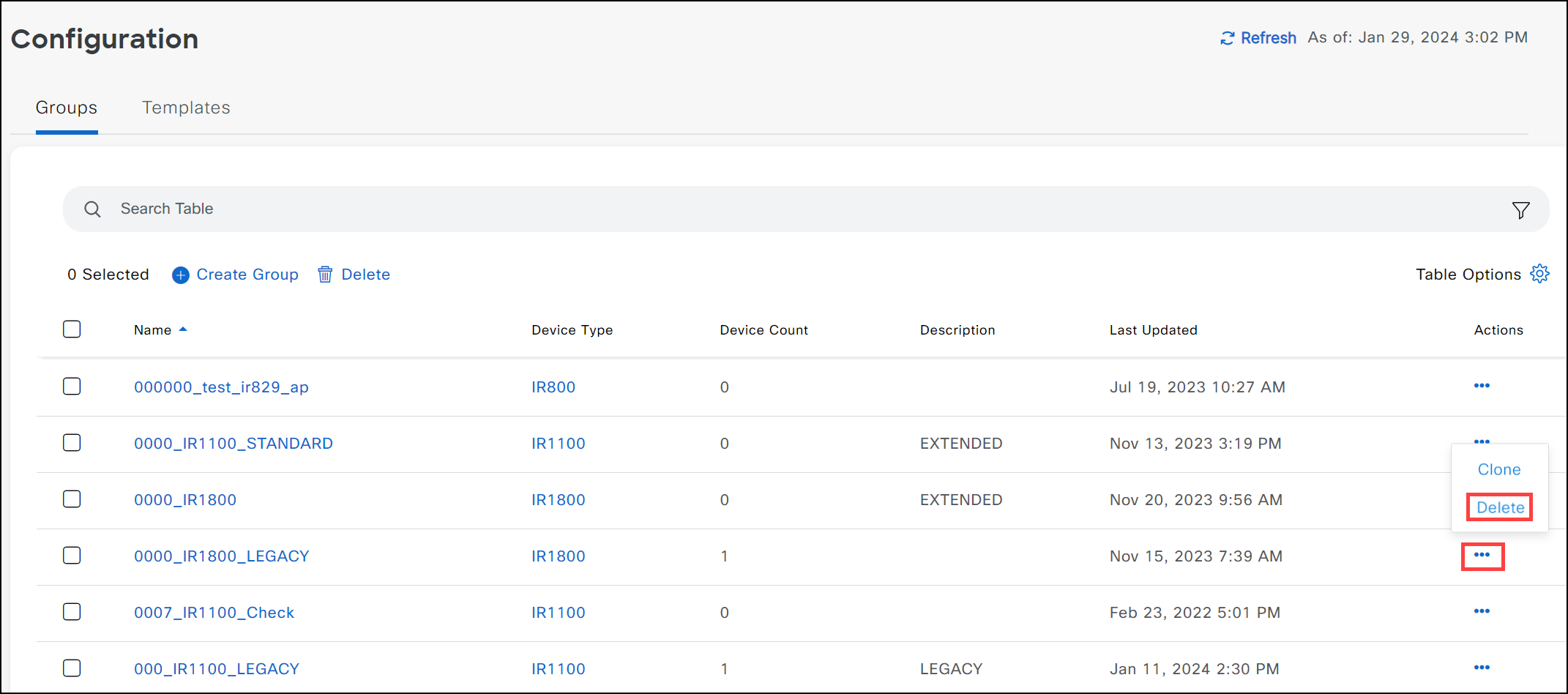
Note: You may check the audit logs for information on deleted groups.