Edit Configuration Group
Alert: Cisco has made the end-of-life (EOL) announcement for the Cisco Edge Device Manager (EDM).
Setting Up Configuration Group - (Standard Group Type)
To configure a device group using CLI commands on the Extended Form:
Click Configuration > Groups.
Select a group listed by its name or use Search.
Click Edit Group. View the group details on this page.
Note: For details on various tabs such as Group Details, Devices and Properties on this page, see Manage Configuration Group.
To modify the device configuration settings, click the Configurations tab.
Choose one of the following configuration options:
- Base Form: The Base Form displays the default Base Configuration settings for the device group offered by the IoT OD user interface.
Note: By default, the Base Configuration settings are applied. You cannot add or modify the existing configuration UI provided by Cisco IoT OD in the Base Form view. The pre-defined configuration features are populated by default.
- Extended Form: Allows you to modify the existing settings and add new parameters using CLI to customize the configuration settings as required by your organization. The Extended Form allows you to use Cisco-defined variables or User-defined variables to configure the parameters in the settings. To view a list of Cisco-defined variables available in the eCVD, see Configuration Variables.
Note: Click Configuration Actions>Disable Base Form to turn off the Base Form Settings. For details on User-defined variables see, User-Defined. Variables.
- Base Form: The Base Form displays the default Base Configuration settings for the device group offered by the IoT OD user interface.
In the Base Form>Base Configuration>Management Configuration page, specify the following parameters to modify the settings:
a. Tunnel Interface ID: A logical (virtual) interface used to establish communication between OD and the Device. It provides secure communications over otherwise unprotected public routes. This ID can be a unique number ranging between (3-2147483647). The default value is 950.
b. Loopback Interface ID: A unique number assigned to a loopback interface in a network device for system identification. This ID can be a unique number ranging between (3-2147483647). The default value is 950.
c. Wi-Fi Access Point VLAN: (Applicable for IR829 devices only). Specifies the VLAN used to manage the Wi-Fi access point. This ID can be a unique number ranging between (51-1000). The default value is 951. The switched virtual interface (SVI) on this VLAN serves as the uplink for Access Point to OD and will be part of OD's virtual routing and forwarding (VRF). The ODs VRF here refers to ciscoiot.
Note: A VLAN (Virtual Local Area Network) is a logical network that is created within a larger physical network. VLANs allow you to compartmentalize or isolate a network traffic into smaller, virtual sub-networks, which can improve network performance.
d. Ethernet WAN VLAN: (Applicable for IR829 devices only). Specifies the VLAN used for the device uplink when connected over the ethernet WAN. OD will setup the VLAN ID during Day-0 configuration for devices connected over ethernet. This ID can be a unique number ranging between (51-1000). The default value is 952.
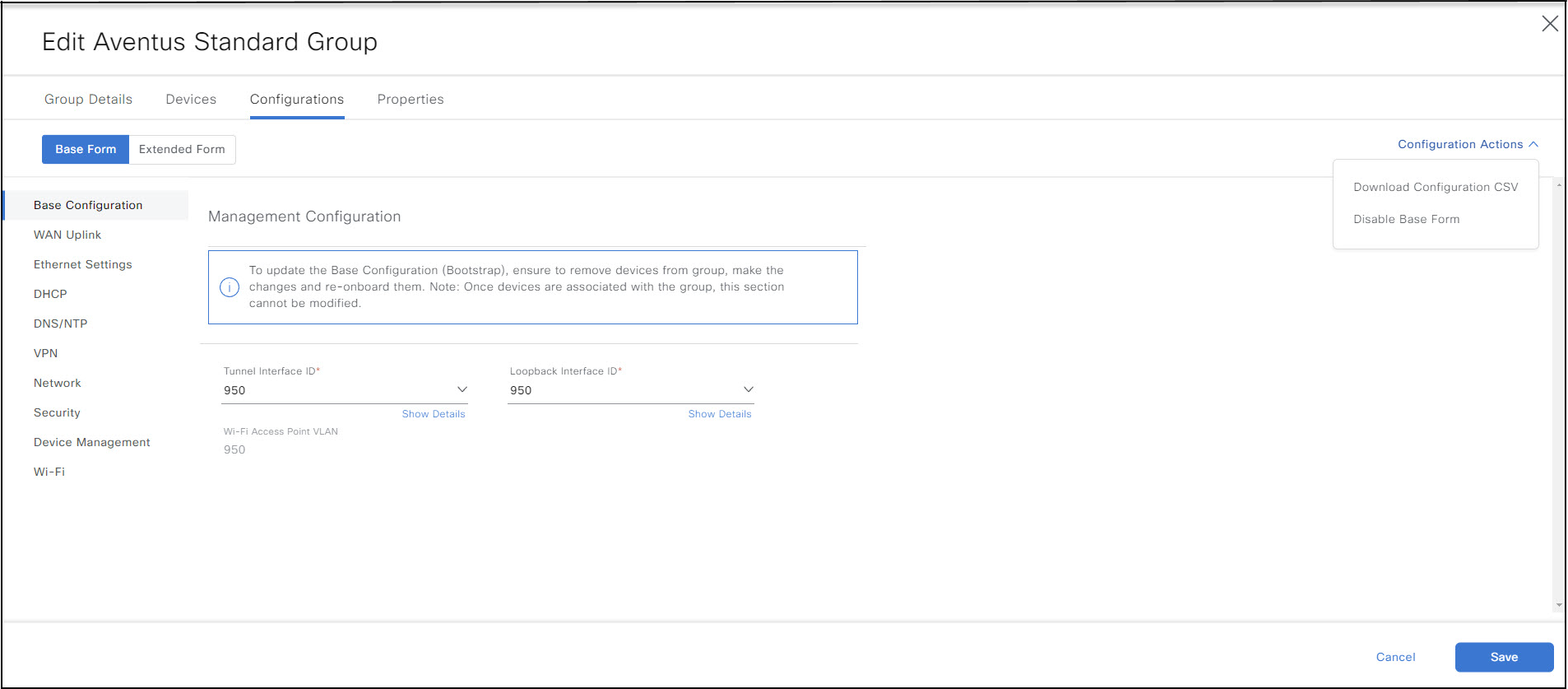
Download and Upload CSV File
You can download the CSV file to add new devices and apply the latest configuration settings to all devices in the group. Once you modify the CSV file, upload it to the IoT OD.
The CSV download/upload functionality serves as an efficient method to modify the configuration parameters for a group of devices as opposed to updating individual device properties and performing a configuration change one device at a time using the Provide setting per device option. To apply changes to multiple devices, each having unique device properties (configuration variables) that differ across devices, you can use the CSV bulk operations method. Download the CSV file, update specific device details or configuration variables you want to change for each device, save it and upload the file onto IoT OD to apply changes to multiple devices at once. To upload the CSV file or view the the history of CSV uploads, see Device Properties for the Configuration Group in Manage Configuration Group. For details on configuration variables, see Configuration Variables
For example, consider a scenario with a network containing 100 devices. Each device has a unique IP address. To update the IP address for each device, you can download a CSV file containing the device details, modify the IP addresses in the CSV file, and then upload the CSV file to IoT OD. Once uploaded, the IP address changes are applied to all the devices in the group on IoT OD.
To download and upload the CSV file:
- In the Edit Config > Configurations page, under Management Configuration, click Configuration Actions.
- Choose Download Configuration CSV from the drop-down to download the CSV file.
- Use the CSV file to update the device configuration settings for all devices in the group.
- To upload the updated file to the Operations Dashboard, click the Properties tab.
- Under Device Properties section, click Choose a file to upload the updated CSV file.
- Click Save.
- To apply the changes to your devices:
- Close the Edit Group window.
- In the Group Details page, click Push Config, and click Confirm. This pushes the new configuration settings to the devices in the group. Changes to offline devices will be applied when the devices are online.
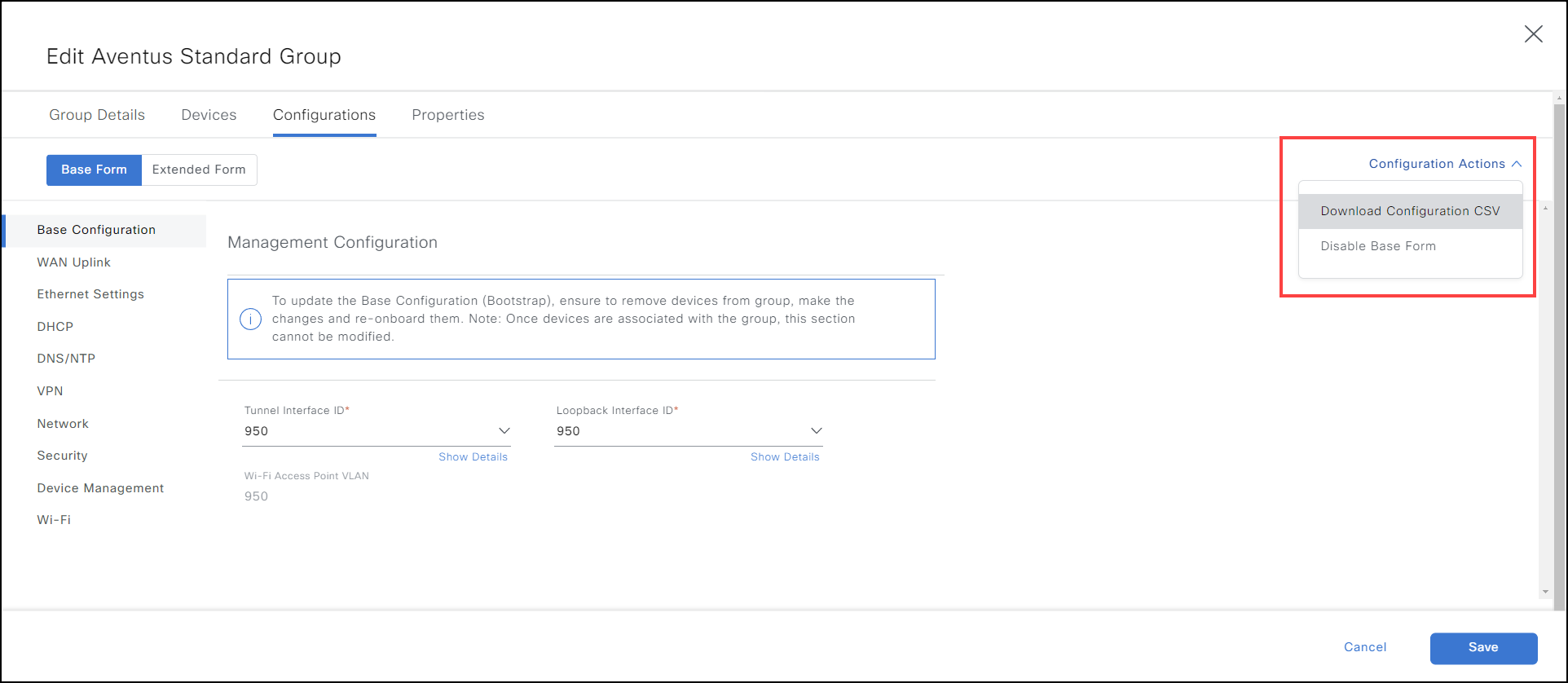
Note: To upload the CSV file or view the the history of CSV uploads, see Device Properties for the Configuration Group in Manage Configuration Group.
Setting Up Configuration Group - (Legacy Group Type)
To modify a Legacy group type via IoT OD:
- Click Configuration > Groups.
- Select a group listed by its name or use Search.
- Click Edit Group. View the group details on this page. Note: For details on various tabs such as Group Details, Devices and Properties on this page, see Manage Configuration Group.
- Click Configurations to modify the configuration settings.
 By default, the Form View parameters / Cisco pre-defined settings are displayed with the Form View tab enabled. Form View allows you to easily apply the configuration settings.
By default, the Form View parameters / Cisco pre-defined settings are displayed with the Form View tab enabled. Form View allows you to easily apply the configuration settings.
Enabling Form View ensures that the bootstrap configuration is applied by default for all the devices. Bootstrap includes a basic set of commands required to establish connectivity between IoT OD and devices.
Note: It is recommended not to modify the Cisco-provided bootstrap configuration. To modify the settings, re-onboard the device.
- Select the options on the left pane.
- Specify the settings that will be applied to all devices in the group.
- To change individual devices, select the option Provide setting per device. Only fields that have this setting at the group level can be modified for an individual device. See Edit the config for a specific network device.
For example, click WAN Uplink to enter the Access Point Name (APN) for your network devices. This may be required if your deployment uses a private or custom APN that is not automatically recognized by the modem. There may also be cases where a public APN is not in the modem’s default list and would need to be added.
If the APN name is required, you must also use Ethernet for the initial onboarding. This allows the device to communicate with the IoT OD cloud until the configuration (and APN name) are applied. After the device is added to IoT OD, Ethernet can be disconnected.
- Using the slider, you can disable Form View to display the configuration settings in CLI.
Note: Do NOT modify the Bootstrap Configuration or the Embedded AP Configuration. By default, the configuration is shown using FreeMarker syntax. To include any additional configuration settings using CLI besides the default Cisco validated settings provided, use the end of the CLI configuration syntax line.
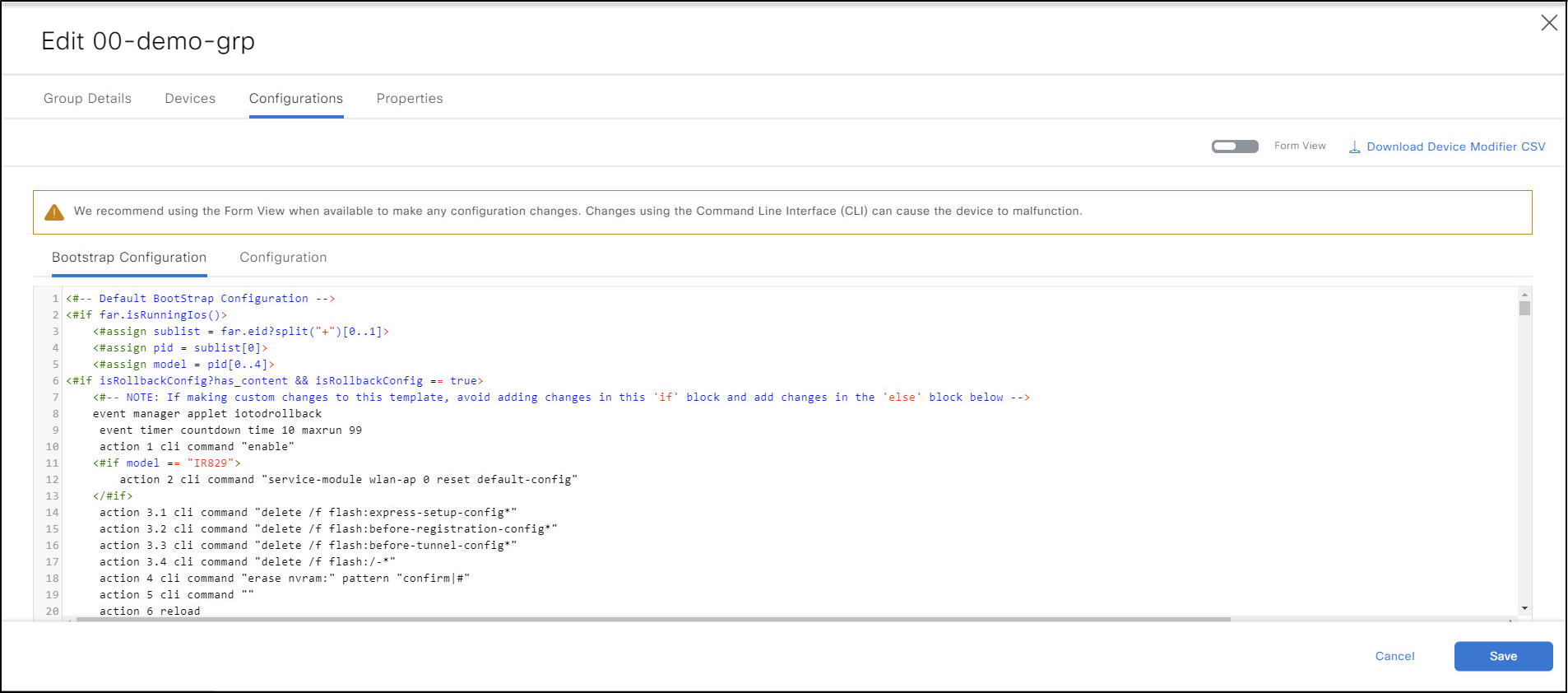
- Click Save to apply the changes to your devices or Cancel to exit without saving.
- Close the Edit Group window.
- In the Group Details page, click Push Config, and click Confirm. Changes to offline devices will be applied when the devices are online.
Note:
- To add devices to IoT OD and map them to the device group, see Add and manage network devices.
- For details on multiple device configuration uploading, see section, Bulk and Manual Adding of devices under Add and manage network devices.