Migrate to IW Service
Fluidmesh RACER, previously accessible at https://partners.fluidmesh.com, was the online configuration utility for Cisco Fluidmesh (FM) devices. RACER has reached end of life. Cisco FM devices cannot connect starting May 26, 2025. Users who require online management of configuration for Cisco FM devices should migrate devices to the Cisco Industrial Wireless Service management tool (IW Service) on IoT Operations Dashboard.
You can migrate the devices into IW service using the self service migration by obtaining the Project ID.
Finding the Project ID
Fill out the form https://ciscocx.qualtrics.com/jfe/form/SV_6opN33ZDKUFkWDY.
Provide the list of Mesh IDs for which you need Project IDs.
Self-Service Migration
To import devices into the IW Service by yourself, follow below steps:
- Login to IW Service using the appropriate region settings for your organization. The IW Service Dashboard appears.
- From the IW Service Dashboard, select Inventory.
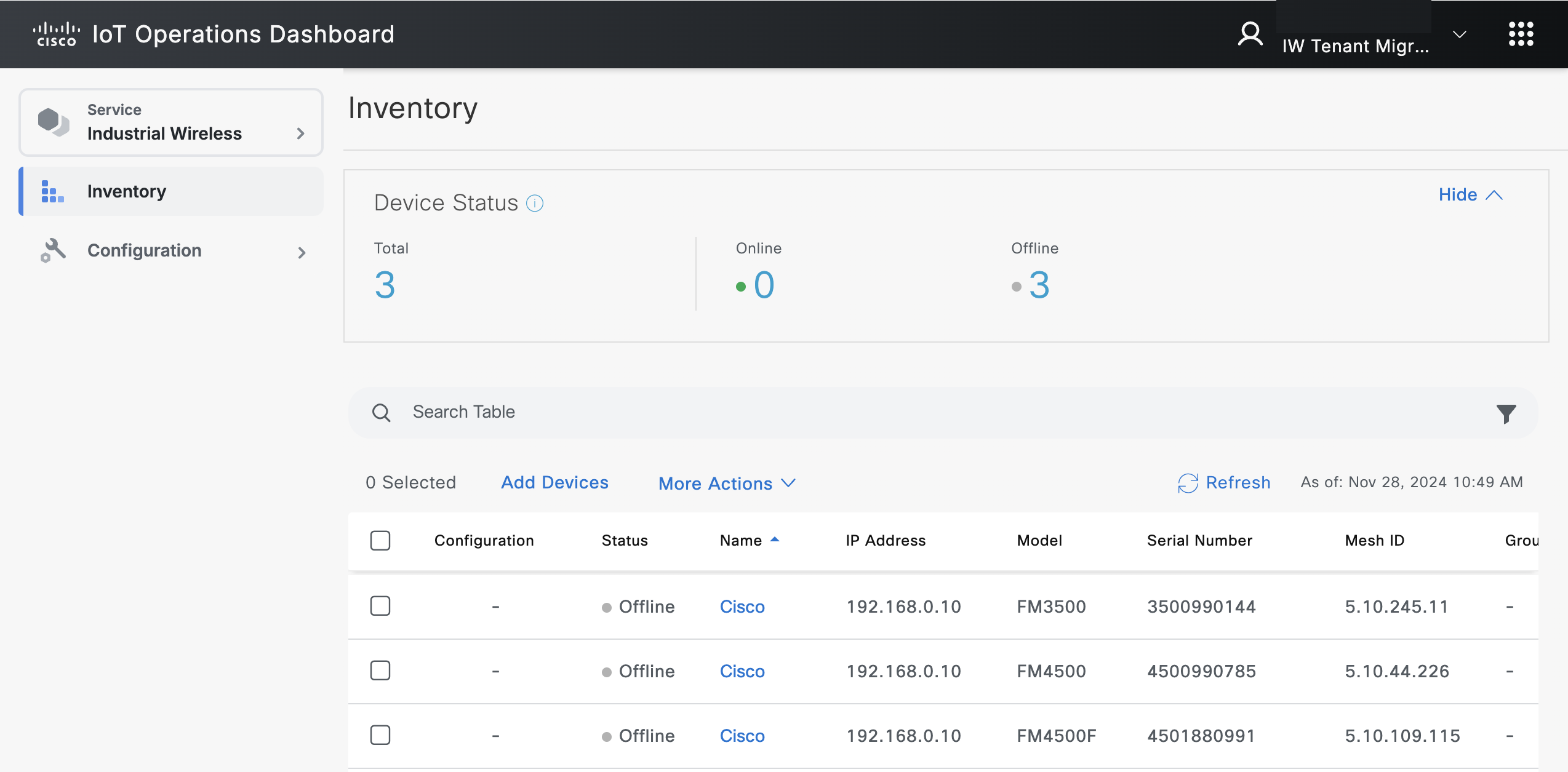 The Inventory screen appears.
The Inventory screen appears. - In the More Actions menu, select Import RACER Configuration.
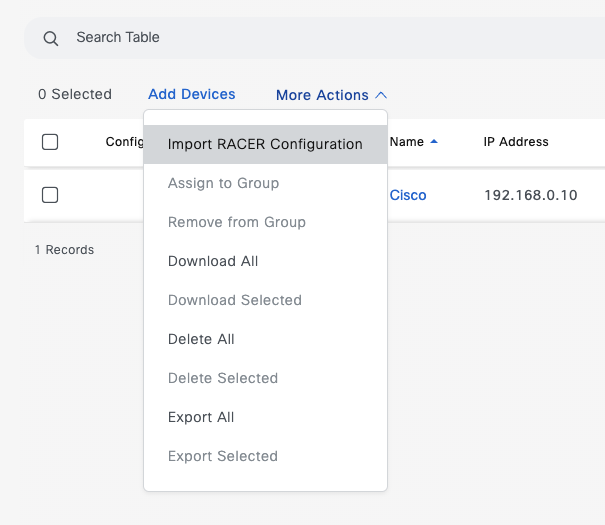
- Enter Project ID. Follow Finding the Project ID procedure to find the Project ID.
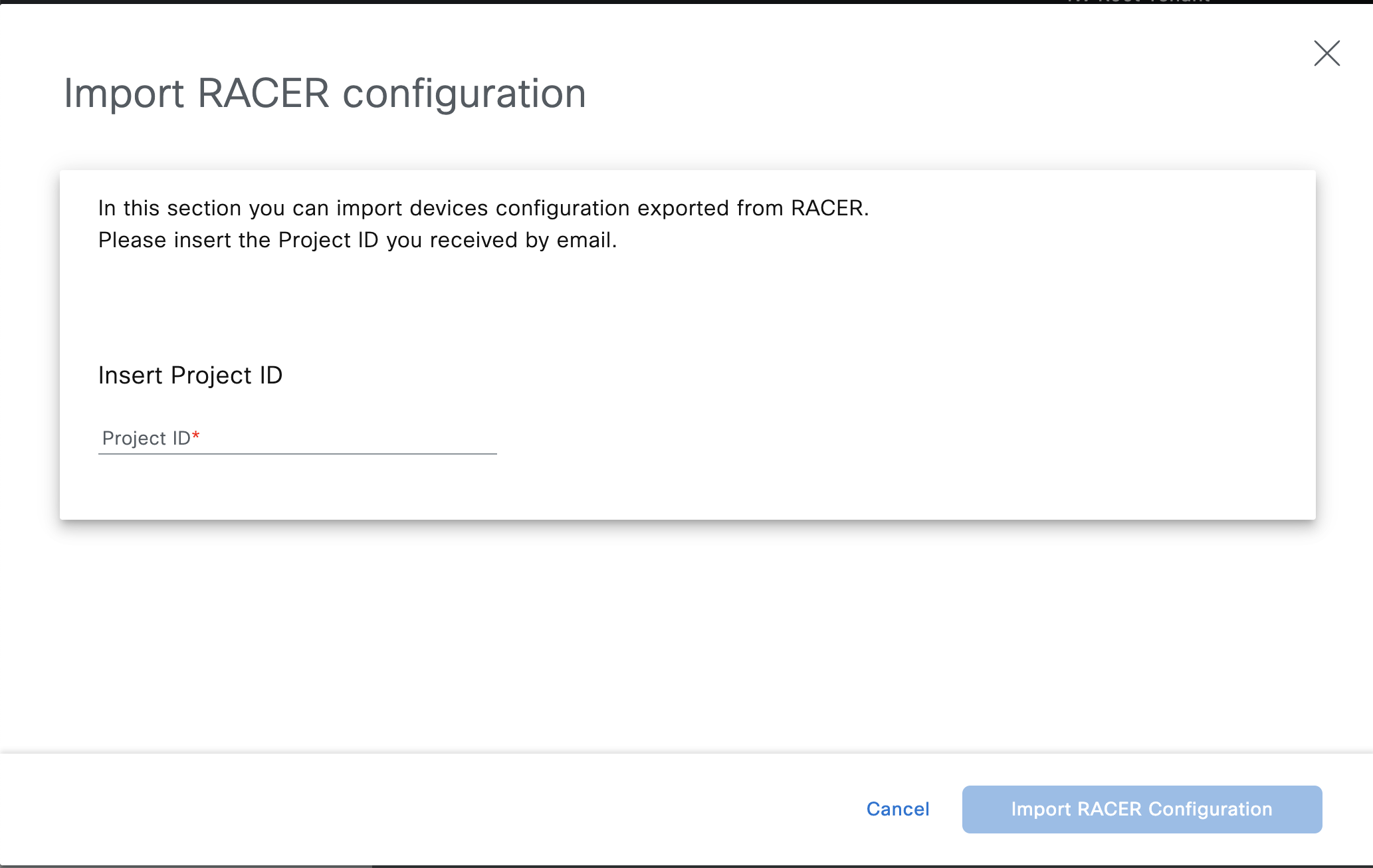
- Click Import RACER Configuration to begin the import process.
- Repeat the above steps for each RACER Project you need to migrate into IW Service.
Note: The configuration bundle can then be downloaded and applied to the devices. This will include the firmware for them to connect to IW Service.