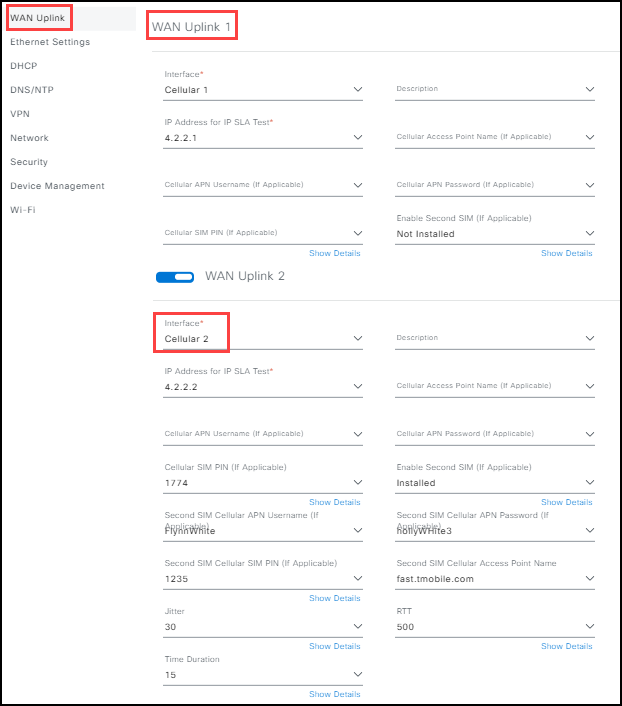WAN Uplink Settings
Alert: Cisco has made the end-of-life (EOL) announcement for the Cisco Edge Device Manager (EDM).
WAN technologies generally fall into two categories: wired or wireless. Wired technologies such as Ethernet or DSL (also available in IR1800 devices) are usually preferred at remote, fixed locations when possible, as they typically provide more predictable performance in terms of throughput, latency, and reliability. Wireless technologies such as Cellular and Wi-Fi, provide more flexibility for sites where a wired connection is not feasible due to geography, cost, or application (a moving vehicle, for example). Wireless technologies continue to rapidly evolve. With 5G and Wi-Fi6 making waves in the market, they provide stiff competition for more traditional wired access technologies. It is important to evaluate the requirements of each use case carefully to determine the best WAN technology. See the Remote and Mobile Assets (RaMA) Cisco Validated Design (CVD) for details of the types of WAN connectivity options available, as well as implications for choosing one (or more) of them. With two cellular modems (enabling up to two SIM cards for each modem), the IR1800 can concurrently connect to two cellular networks for high reliability and traffic prioritization (for example, voice or streaming traffic get priority over text traffic). Additional modules can be added to expand connectivity with Wi-Fi 6 (offering up to 12 streams with 2.4 and 5 GHz). The IR1800 device can provide up to 4 uplinks, depending on the configuration you are using.
Notes:
- While functionally similar, the IR800 WAN interface is different and is discussed in its own section. For information on configuration the WAN interface in the IR800.
- Because the IP SLA test schedule set up for WAN Uplink priority mapping takes place every 50 seconds, there are rare occurrences when a configuration rollback request from Operations Dashboard (OD) conflicts with the IP SLA. When this conflict occurs, the IR1800 device performs an unscheduled reload.
The WAN Uplink section in both IR1100 and IR1800 devices have the following features:
Dual LTE The IR1101 and IR1800 devices have Dual LTE functionality that provides a wider range of supported configuration options.
- IR1101, and IR1800 can come with 2 modems and 1 SIM card in each modem (see description and illustration in the WAN Uplink section below). This configuration allows you to enable Cellular 1 and Cellular 2 interfaces in the WAN page so that the device will failover all traffic, including management traffic, from one interface to the other.
- IR1101 and IR1800 also come with 1 modem and up to 2 SIM cards installed in the modem (see description and illustration in the WAN Uplink section below). For this scenario, you can select the proper interface in the WAN page (either Cellular 1 or Cellular 2), and then select the Enable second SIM card option. The device, in this scenario, uses the SIM card in the first slot of the modem as the primary interface. If a link failure or degraded service is detected, then the device will failover to using the second SIM card on the same modem.
Workgroup Bridge
Workgroup Bridge (WGB) mode provides wireless access connectivity to wired clients by establishing a single, wireless connection to a Remote Access Point (RAP). The access point treats the WGB as a wireless client. For more information about Cisco Workgroup Bridges, see Using Cisco Workgroup Bridges.
The IR1101 and IR1800 devices use WGB as a WAN uplink when the following criteria are met:
- The devices are running on firmware 17.10.1a or above.
- The devices are running Wi-Fi6 pluggable module that is 17.9.2 or above.
- The WAN Uplink is set to WGB mode. Ensure WGB is selected with another Uplink mode (at least another WAN Uplink is selected with the WGB).
- Wi-Fi settings must be set to WGB mode, the SSID and PSK of the Wi-Fi network to which the device connects.
Note: When WGB is used, the IR devices receive an IP address by way of DCHP on VLAN 50. (The DHCP server must be configured upstream on the SSID being broadcast by the RAP.)
When the configuration is complete, all traffic, including management traffic, is forwarded over the WAN Uplink in the order selected in the WAN Uplink page.
Field Descriptions
Both IR1101 and IR1800 devices have the following options repeated 4 times for users to configure up to 4 WAN uplink connections in the WAN uplink section. WAN Uplink 1 translates to WAN priority 1, WAN Uplink 2 translates to WAN priority 3 and so on up to four uplink configurations.
WAN Uplink 1 translates to WAN priority 1, WAN Uplink 2 translates to WAN priority 3 and so on.
Interface: A drop-down list with the following modalities:
- Cellular 1 and/or Cellular 2
- Work Group Bridge (WGB)
- Ethernet
Description: Provides a reference for the interface.
IP Address for IP SLA Test: A service level agreement (SLA) is used to test the reachability of the IP over the selected interface, and determines if that link is up and functioning. If the SLA IP address is not reachable by the associated WAN interface, then traffic failover is triggered, provided there are multiple WAN uplinks.
Note: The IP SLA test occurs every 50 seconds. If the SLA reachability fails, it will move down to the next available interface in the prioritized list.
Cellular Access Point Name (if Applicable): Provide the name of the APN for the WAN. The Access Point Name (APN) on the modem is used to communicate with the service provider. By default, an APN is configured by the device or the service provider. However, when you enter an APN in this field, you have the option to edit or add a custom APN. This is required only if using a cellular service.
Cellular APN Username & Password (if Applicable): Specify the username and password for the APN. Obtain this from the service provider. Authentication types supported for IoT OD are PAP or CHAP and None. If you do not specify the username/password, None is used by default.
Cellular SIM PIN (if Applicable): SIM PIN is an authorization code (ranging between 4-8 digits) used to unlock the SIM card. If an incorrect PIN is entered 3 times, the SIM is blocked as a security measure.
Note:
- When using a dual SIM card configuration on a single modem, use the PIN to unlock the active SIM card as only one SIM can be active at a given point of time while the other SIM is in standby mode.
- You cannot unlock a SIM card if it is installed in the second slot of the modem.
- When using a dual SIM card configuration on a single modem, use the PIN to unlock the active SIM card as only one SIM can be active at a given point of time while the other SIM is in standby mode.
Enable Second SIM (if Applicable): Select Installed to enable a second SIM slot setting if using two SIM cards.
Note: The following parameter settings are required for a SIM Failover to occur:
- Jitter: Enter the threshold (in milliseconds) for variation in latency on packet flow before determining the link failure. The default value is 30 ms.
- RTT: (Round Trip Time): Enter the threshold time for determining the cellular link latency. The default value is 500 ms.
- Time Duration: Enter the timeout period before a SIM switchover is triggered. The recommended time span is 11 minutes.
SIM Failover: The eCVD template uses the Path Jitter IP SLA command to track packets to a public IP address from the primary SIM card. If the IP SLA fails or the RTT and/or the jitter thresholds fail, then there will be a failover of primary SIM to the secondary SIM. Time duration then refers to the period in which the failure counters will be cleared. If the maximum threshold failures is met within the specified time then the SIM switchover is triggered. A time set to a higher number will demand a stricter tolerance criteria and less tolerance for intermittent connection issues. By allowing a longer timeframe with fewer instances of connection problems within that time, you can ensure to minimize disruptions and maintain a more stable cellular connectivity.
Note: If a second SIM is installed and enabled, use the existing defaults or set the numerical parameters to trigger a SIM switchover. A switchover occurs if either a Jitter or RTT is exceeded 3 times within a specified time duration. If it recovers within 3 consecutive times, the counter will be reset to zero. The default time duration is 11 minutes.
Configuring an IR device APN using a custom APN
Using the APN field, the eCVD can help to configure your routers without manual intervention and establish a cellular connection.
- Pre-stage the routers using Ethernet (see Ethernet Settings).
- In the eCVD screen, select Ethernet as the interface for WAN Uplink 1 and choose Cellular 1 / Cellular 2 as the interface for WAN Uplink 2 from the drop-down menu.
- Under the WAN Uplink 2 section, add the custom APN provided by your service provider in the Cellular Access Point Name field.
Note: The custom APN can be obtained from the service provider. 4. Once the IR1800 device is up and functioning in IoT OD, remove the ethernet cable. 5. Ensure the device name is displayed in IoT OD. 6. Disable the ethernet as an uplink in the eCVD. 7. Click Save to update the configuration to the router.
Configuring an IR device with one modem and two SIM cards
- In the WAN Uplink 1 section, select an Interface. (Cellular 1)
- (Optional) Add a Description.
- Enter a valid IP Address for the primary IP SLA Test or use the default IP address provided (recommended).
Note: Because the IP SLA test schedule set up for WAN Uplink priority mapping happens every 50 seconds, there are rare occurrences when a configuration rollback request from Operations Dashboard (OD) conflicts with the IP SLA. When this conflict occurs, the eCVD 1800 device performs an unscheduled reload
- (For the first/primary SIM card) Enter the name of the Primary APN.
- Select Installed for the second SIM.
- (For the second/backup SIM card switchover parameters) Enter the name of the Backup APN.
- Either a Jitter threshold (or keep the default).
- Enter the RTT threshold (or keep the default).
- Enter the Time Duration that would trigger a switchover (or keep the default).
- Click Save. A success notice opens in the bottom right.
Note: This configuration is not available on the IR1821 device model.
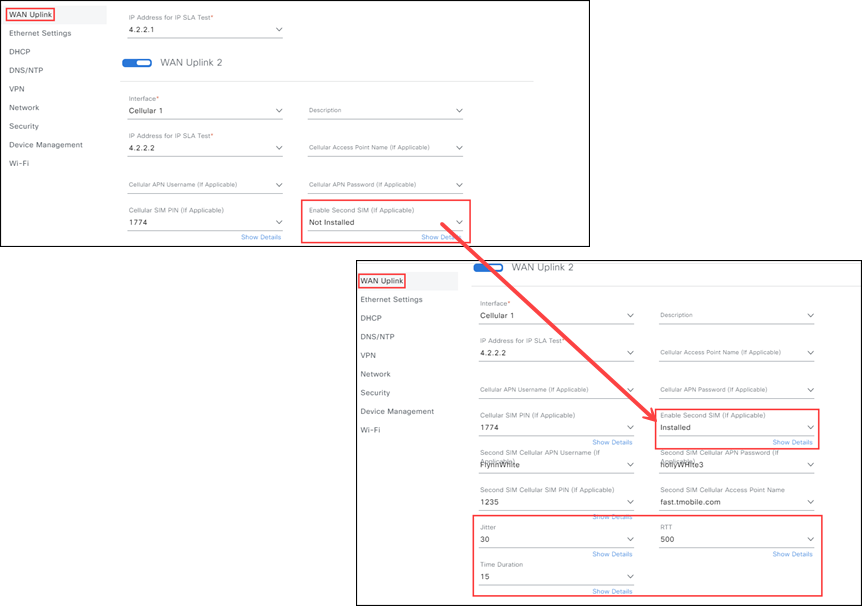
Configuring an IR device with two modems and one SIM card each
- In the WAN Uplink 1 section, select an Interface (Cellular 1).
- (Optional) Add a Description.
- Enter a valid IP Address for the primary IP SLA Test or use the default IP address provided (recommended).
Note: Because the IP SLA test schedule set up for WAN Uplink priority mapping happens every 50 seconds, there are rare occurrences when a configuration rollback request from Operations Dashboard (OD) conflicts with the IP SLA. When this conflict occurs, the eCVD 1800 device performs an unscheduled reload.
- Enter the Name of the APN.
- In the WAN Uplink 2 section, select an Interface for the backup connection (Cellular 2).
- Enter a valid IP Address for the backup IP SLA Test or use the default IP address provided (recommended).
- Enter the Name of the APN.
- Click Save. A success notice opens in the bottom right.
Note: If the device has two modems (Dual LTE), WAN Uplink 1 is the primary connection. WAN Uplink 2, if enabled, provides a backup connection. In the example shown, Cellular 2 is the backup connection.