Configure IW devices in online / offline mode
The two methods to configure the IW devices are:
- Online mode - Add the IW device to the IoT dashboard and configure using the Configuration tab
- Offline mode - Download the config file (.iwconf) from the IoT OD IW service interface and upload in the local web interface of the IW device
You can also manually configure the IW devices through the local web interface of the IW device (offline mode) or by using CLI. For more information about Cisco Catalyst IW9167E, IW9165E, and IW9165D Access Point configuration using local web interface, see Cisco Catalyst IW9167E, IW9165E and IW9165D Access Point Software Configuration Guide.
Configure IW devices in online mode
To configure the IW device online (when the device is connected to the cloud):
- Click on the device. A detailed device summary page appears.
- Click Configuration tab.
- Click on Edit. A edit device configuration appears with various subsections such as General, Wireless Radio, Advanced Radio Settings, Key Control, FluidMAX, Multicast, SNMP, Radius, NTP, L2TP, VLAN, MISC, QoS, Static Routes, Allowlist/Blocklist, VLAN Subnets, Static MACs, and Smart License as shown.
Note:
- If a device belongs to a group, all the configuration parameters set at the group level will not be editable. Only parameters set as Per-Device will be editable.
- If a device does not belong to any group, then all the configuration parameters are editable.
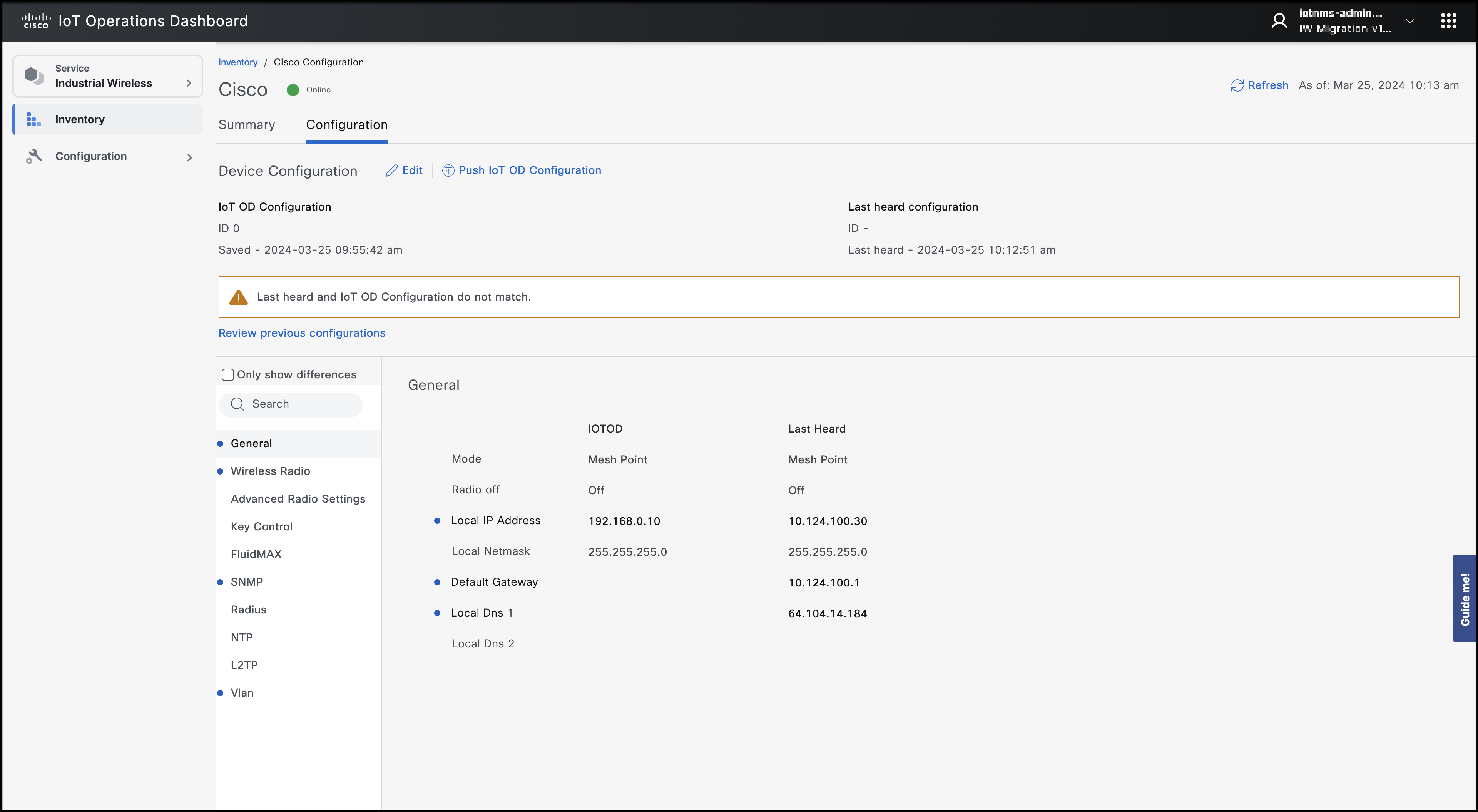
For more information, see Cisco Catalyst IW9167E, IW9165E and IW9165D Access Point Software Configuration Guide.
- Select the respective section and configure/edit.
- Click Save.
Note: Make sure that online-cloud managed mode is selected under the IOT OD IW section of the local web interface.
- Click on Push IoT OD Configuration to configure the device and a pop-up appears.
Or, go back to inventory table and click on the Sync now under Configuration column in the inventory table.Note: If the device is not connected to IoT OD, it fails to update.
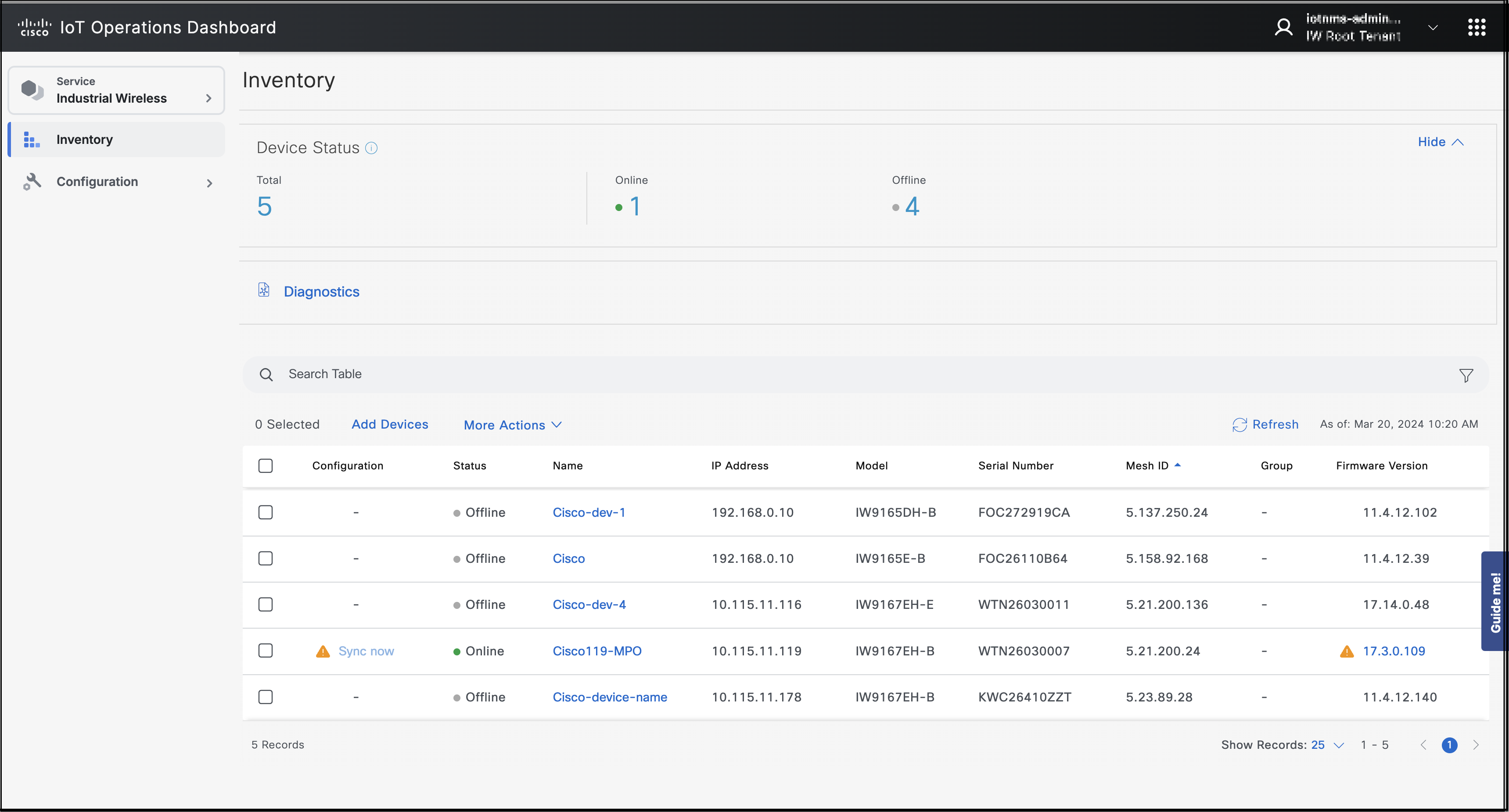
- Click Confirm. The device disconnects and reboots. After which, the configuration is successful with a green banner showing IoT OD and the device are in sync.
Configure IW devices in offline mode
Follow the steps in Configure IW devices in online mode (steps 1 to 6) to edit the device configuration.
- Go back to inventory table.
- Select the devices in the table and click Download Selected. Or, to download all the devices of the same tenant, click Download All. A confirmation pop-up appears.
- Click Download.
The encrypted config files are downloaded. - Connect to local web interface of the IW device to configure.
- Log in with the local credentials.
- To configure by uploading config files:
- Select the IoT OD IW option.
If the device is in online mode, switch to offline mode. The device may reboot and request for change of credentials. - Select the configuration file and upload.
- Click Confirm.
Once the configuration is updated, the device reboots. If the IP address is changed, make sure to connect to the new IP address.
- Select the IoT OD IW option.
Push Configuration to multiple devices
This chapter outlines the procedure for pushing configuration files from the IW service to multiple connected devices.
Note: Devices must be online for the actions to be completed.
Note: IW Service doesn’t take into account network topology when sending commands to multiple devices simultaneously. If an upstream device operation causes connectivity loss, operations to downstream devices may fail. Therefore, the user should consider this when selecting multiple devices.
- In the Inventory table, select one or more devices.
- Click More Actions > Push configuration.
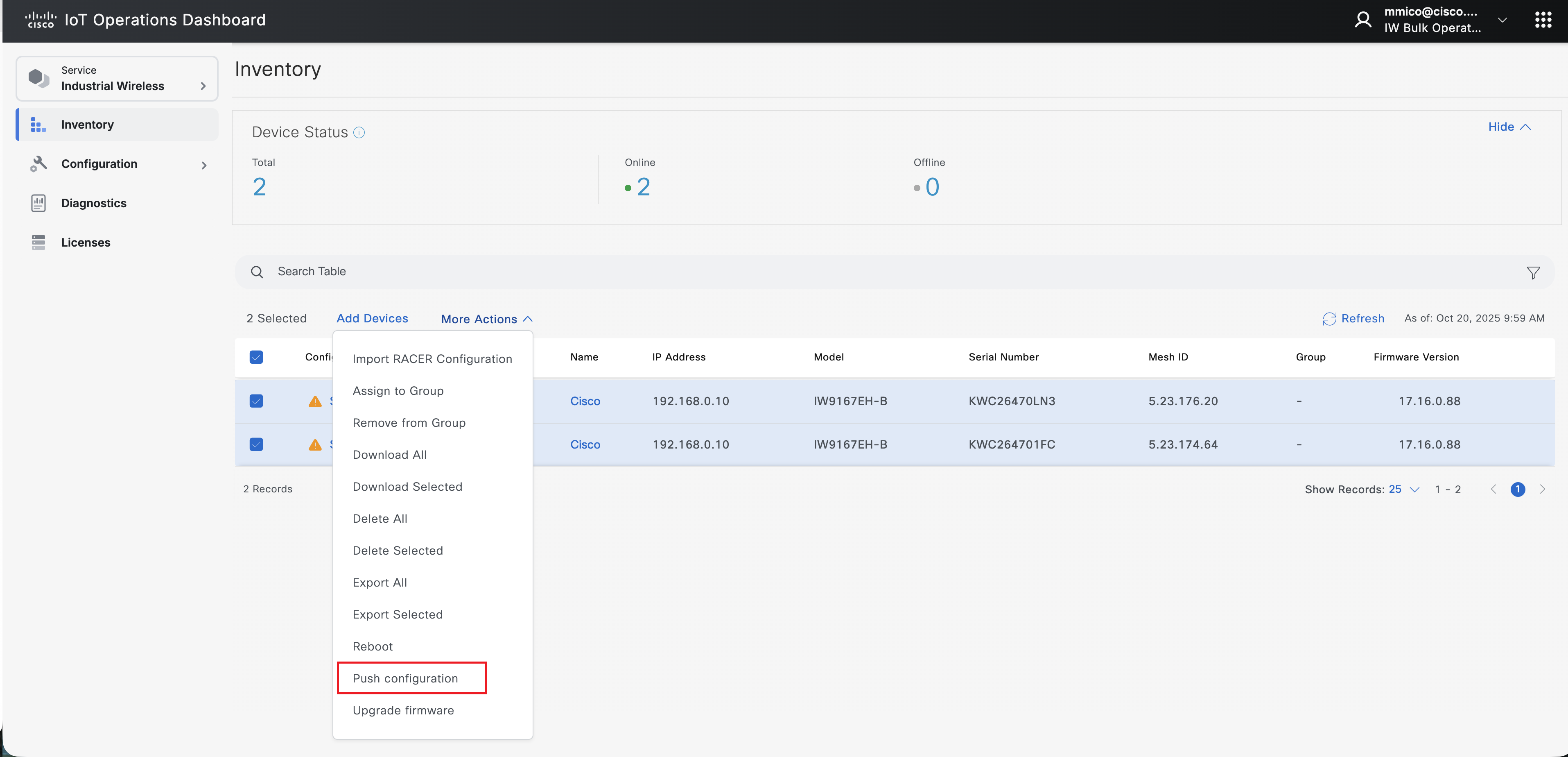
- Click Confirm.
After the configuration is updated, the device reboots. If the IP address changes, ensure you connect to the new IP address. Users can also modify any parameters as needed.