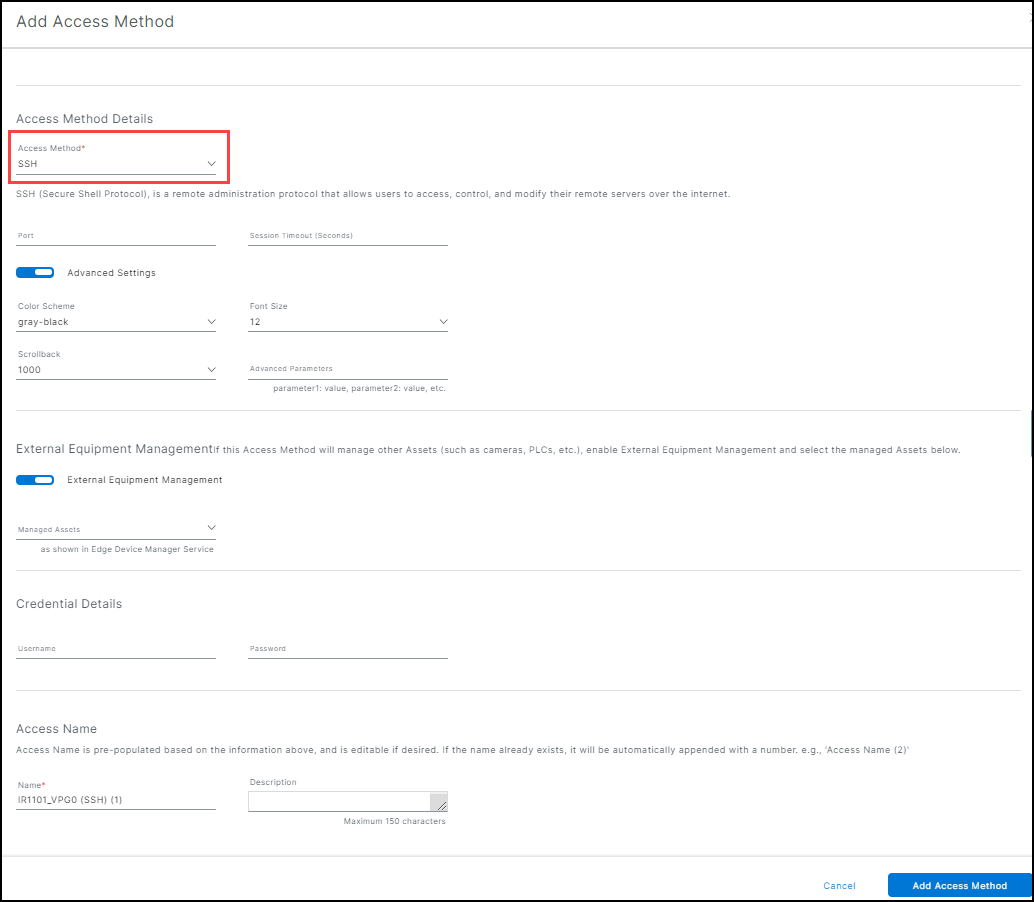Configure SSH access method
You can configure an SSH access method by following these steps:
From the Services panel, choose Secure Equipment Access > System Management.
Open the Network Device Details page and click a device name.
The Asset section appears on the right side of the page, displaying the assets linked to the network device. Note: For detailed information on adding assets, see Add Network Devices and Assets to a group.
In the Asset section, click the name of the asset whose access method needs to be configured. The Access Methods section appears on the right side of the page.
In the Access Methods section, click Add Access Method. The Add Access Method section appears.
Select SSH from the Choose Access Method list. Fields relevant to the SSH access method are displayed. Some fields are pre-filled, and you can change them if needed.
In the Port field, change the default port number if a non-standard port is required.
In the Session Timeout field, specify the duration for which the session should remain active in the absence of user activity. The default timeout is three minutes.
In the Advanced Settings:
a. Select the color scheme used in the terminal session default is gray-black.
b. Choose the Font Size from the drop-down list Default: 12 pt. (Range is 10, 12, 14, 18, 24, 36 pts).
c. Set the Scrollback. This provides the maximum size of the terminal scrollback buffer which is limited to 1000.
d. In the Advanced Parameters field, enter the host key.Run the
ssh-keyscan <hostname>command to generate a list of host keys and select the strongest key from the list. The following host key types are supported, ranked from the strongest to the weakest:- ecdsa-sha2-nistp521
- ecdsa-sha2-nistp384
- ssh-ed25519
- ecdsa-sha2-nistp256
- rsa-sha2-512
- rsa-sha2-256
- ssh-rsa
- ssh-dss
In the Credential Details, enter the username and password required to authenticate with the remote system in the "Username" and "Password" fields, respectively.
In the Access Name:
a. Modify the pre-filled value in the Name field if required.
b. Enter a description in the Description field.
Click Add to save the SSH access method details.